Premium Service
The Premium service offers many new functionalities that will improve your experience with the Shelly app and Shelly devices.
Premium Benefits
When the Premium service subscription has been paid, you will be able to use all of the Premium accounts functionalities as follows:
Extended activity log with 100 events per device. In order to view the activity log, navigate to the page of your Shelly Device on the Shelly app, and click on the tab with the Activity Log icon.
For users on the Basic Plan, 5 events are shown per device.
For users on the Premium service and the Free trial, 100 events are shown per device. When you view the Activity Log of your Shelly Device you will see 50 events. Scroll to the bottom of this tab, and click the
Check for morebutton to display up to 100 events.

Extended statistics data visualization in 1 min intervals. You can change the time interval of statistical data, such as on the Charts tab of your Shelly Device. Adjust the time interval by choosing the Hourly time filter from the dropdown menu located above the corresponding chart.
For users on the Basic Plan, statistical data will be visualised in 1-hour intervals.
For users on the Premium service and the Free trial, statistical data will be visualised in 1-minute intervals.
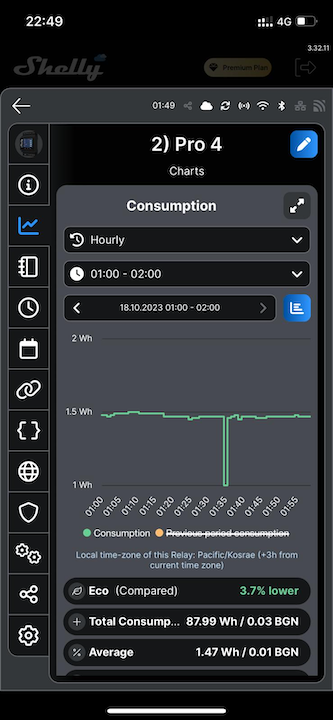
Extended number of Alexa virtual actions up to 100. In order to access this benefit, you must first connect your Shelly account with Amazon Alexa. Navigate to the ‘Amazon Alexa’ tab on the ‘Settings’ page of the Shelly app, and click the
Enable skillbutton.For users on the Basic Plan, up to 3 virtual actions can be created with Amazon Alexa.
For users on the Premium service and the Free trial, up to 100 virtual actions can be created with Amazon Alexa.
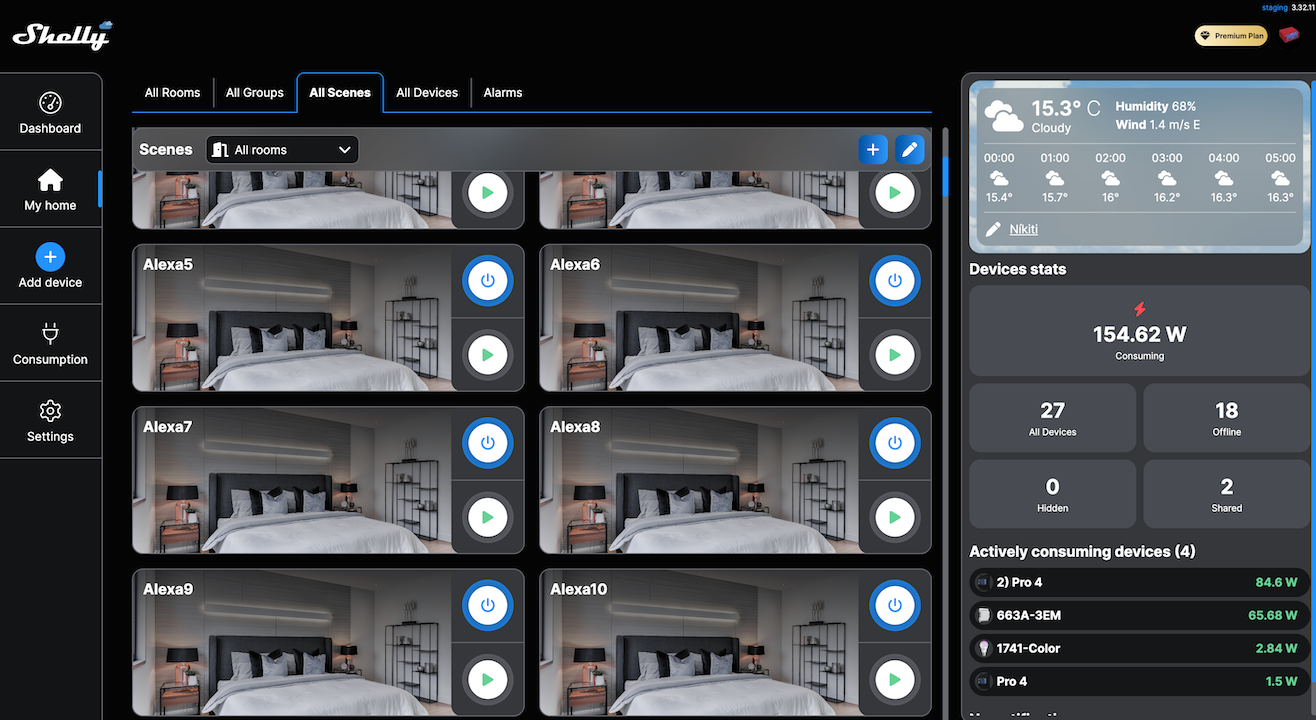
Weather information. Shelly platforms would visualize information about the weather set by the user location. You can set your weather location by navigating to the ‘Premium’ tab on the ‘Settings’ page of the Shelly app. More information on setting your weather location can be found here.
Users on the Basic Plan will not have access to this functionality.
For users on the Premium service and the Free trial, Shelly platforms would visualize information about the weather set by the user location. This functionality would use the location of the climate station.
The image below shows what the General tab on your Shelly app will like before the weather location has been set. You have the option to add the Weather Widget.
The image below shows what the General tab on your Shelly app will look like once your weather location has been set. This image also shows where you can change the weather location on the ‘Premium' tab of the 'Settings page’. You can find more information on how to change your weather location here.
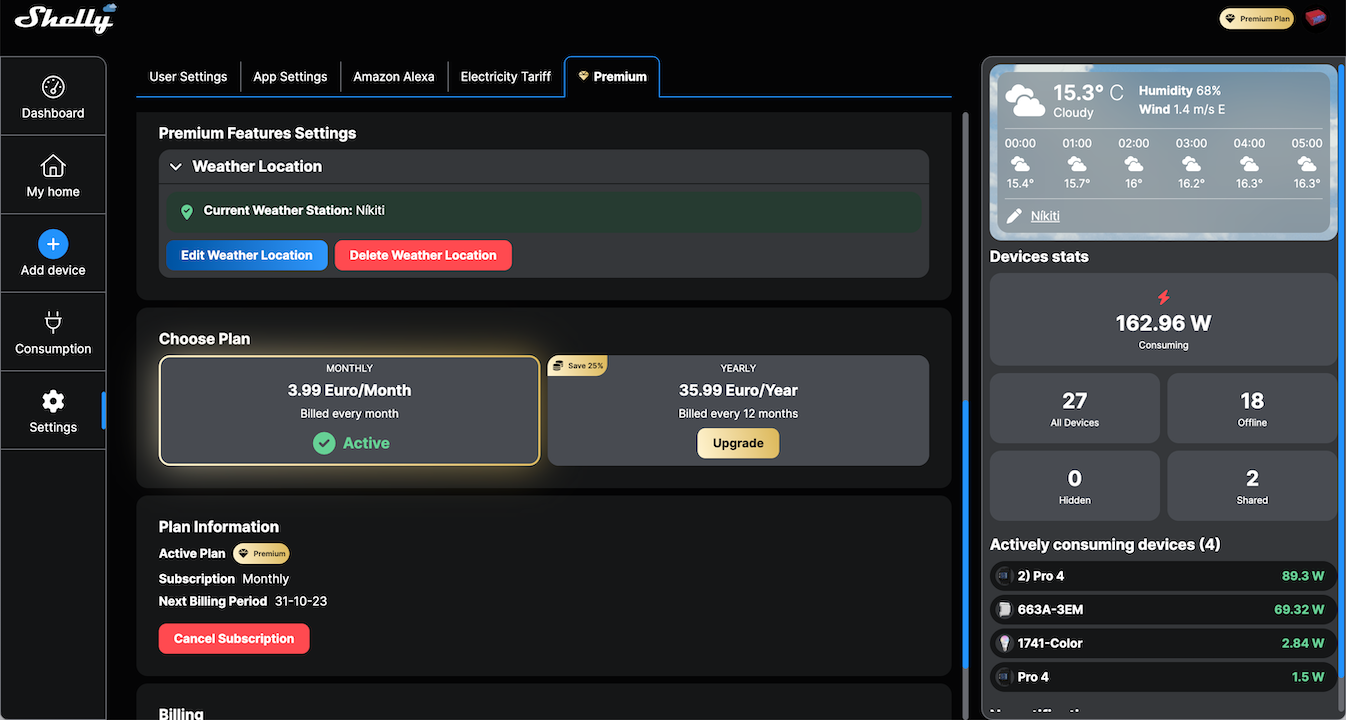
Weather-forecast scene execution. This functionality can be used when creating a scene. Navigate to the ‘My Home’ page of the Shelly app, and click on the ‘All Scenes’ tab at the top of the page. Click the
+button to add a new scene. Set the scene name, select the scene picture, and click theNextbutton. Search or select a Room, and click theNextbutton. Add a condition by clicking theAdd conditionbutton. The Weather forecast based condition and Sunrise/Sunset based condition are two of conditions that are related to the weather-forecast scene execution functionality. See below the next image for more information on setting up these two conditions. Complete the rest of the scenes as you would a regular scene. See more information on creating a scene on the My Home Page.Users on the Basic Plan will not have access to this functionality.
Users on the Premium service and the Free trial would be able to create scenes triggered by the weather conditions, including sunset and sunrise.
Weather forecast based: If you select the Weather forecast based condition, select the prediction period (from 1 to 6 hours). The scene will check the forecast every hour for the next set number of hours to see if the selected condition is likely to occur. Shen select an option from the dropdown menu, and the corresponding conditions will appear.
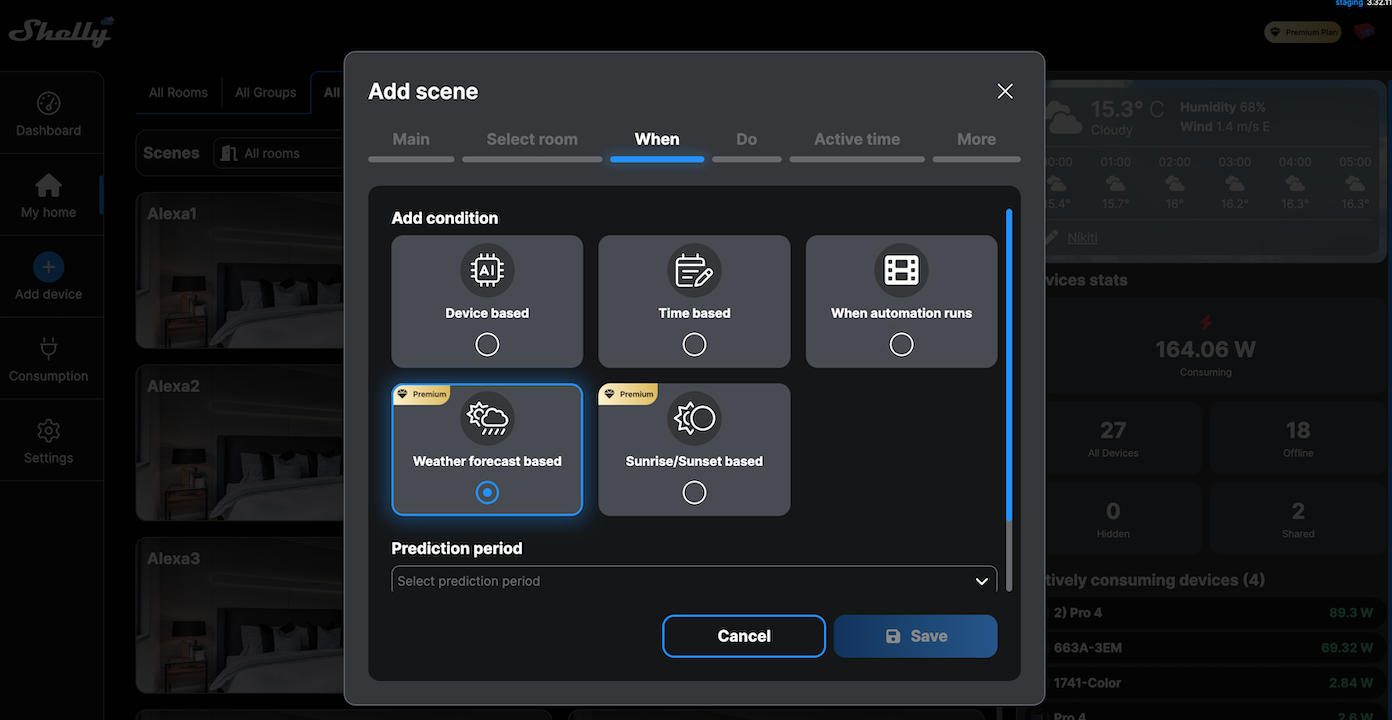
Once you select an option, ensure you scroll down the entire page to complete the condition. Click the
Savebutton at the bottom of the page when you have completed creating the condition. Select option:Clouds: When the sky is clear / In low clouds cover / In scattered clouds / In partially cloudy weather / In cloudy weather. Once you have selected the condition, scroll down and set the condition type as Once / On any change.
Wind direction: Select from a variety of directions ranging from North, East, South and West. Ensure you scroll down the entire page to view all wind direction options. Once you have selected the condition, scroll down and set the condition type as Once / On any change.
Wind force: Calm / Light air / Light breeze / Gentle breeze / Moderate breeze / Fresh breeze / Strong breeze / Near gale / Gale / Strong gale / Storm / Violent storm / Hurricane. Once you have selected the condition, scroll down and set the condition type as Once / On any change.
Change of precipitation: Select whether the chance of precipitation is less/more than the set percentage by selecting ‘When the chance of precipitation is less than %’ or ‘When the chance of precipitation is more than %’, and typing in the percentage. Once you have selected the condition, scroll down and set the condition type as Once / On any change.
Temperature: Select whether the temperature is less/more than the set temperature value by selecting ‘When the temperature is less than 0 °C’ or ‘When the temperature is more than 0 °C’, and typing in the temperature. Once you have selected the condition, scroll down and set the condition type as Once / On any change.
Humidity: Select whether the humidity is less/more than the set humidity value by selecting ‘When the humidity is less than 0 %’ or ‘When the humidity is more than 0 %’, and typing in the percentage. Once you have selected the condition, scroll down and set the condition type as Once / On any change.
Sunrise/Sunset based: If you select the Sunrise/Sunset based conditions, select the option ‘Sunrise / Sunset’ from the dropdown menu. Choose the time in hours and minutes ‘Before / After' 'Sunrise / Sunset’ from the dropdown menu. This will set a time before or after sunrise/sunset as the condition. Click the
Savebutton to save this condition.
Additional dashboards - Bonus one-time offer! When unsubscribed, the user will keep all the additional dashboards. Navigate to the ‘Dashboard’ page of the Shelly app, and add or edit your dashboards. See more information on adding or editing dashboard on the Dashboard Page.
Users on the Basic Plan could use up to 5 dashboards.
Users on the Premium service and the Free trial could use up to 20 dashboards
Additional Widgets per dashboard - Bonus one-time offer! When unsubscribed, the user will keep all the additional Widgets. Navigate to the ‘Dashboard’ page of the Shelly app, and add or edit your widgets. See more information on adding or editing widgets on the Dashboard Page.
Users on the Basic Plan could use up to 40 widgets per dashboard.
Users on the Premium service and the Free trial could use up to 80 widgets per dashboard.
Forgotten lights reminder. The Shelly app has an AI feature that reminds you to turn off your lights if you have forgotten to them turn off. In order for this functionality to work, you must set your Shelly Device to the Lighting ‘Appliance type’ under the ‘Application settings’ tab of your Shelly Device page. This functionality works by analysing the consumption of your Shelly Device, and starts working after collecting data and making note of consumption patterns for one week when on the Premium service.
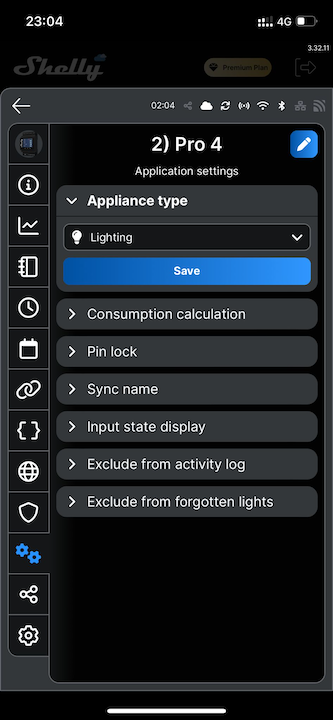
Users on the Basic Plan will not have access to this functionality.
Users on the Premium service and the Free trial will have access to this AI feature. The application would send notifications in the case of forgotten lights. Email notifications will be available.
Device failure detection - Coming soon. The Shelly app Device failure detection functionality is an AI feature that will report anomalies in the operation of the appliance depending on consumption of the appliance. The feature detects only consumption-measuring devices in your account. This functionality starts working after collecting data and making note of consumption patterns for one week when on the Premium service.
Users on the Basic Plan will not have access to this functionality.
Users on the Premium service and the Free trial will have access to this AI feature. In the case of a consumption anomaly, you will be sent a notification. In-app and email notifications will be available.
Premium Features Settings
Weather Location
Observe the current weather station, or edit the weather station location. Click the Edit Weather Location button to edit the weather location. Search for a location or click the Search in this area button to navigate to the desired location. Click the + or - button to zoom in/out of the map, or click the Geolocation button to find your location. Click on the desired weather station from which you wish to receive information, and then click the Select button to choose the weather. Once you have selected the weather station, click the Save Location button to set the location.
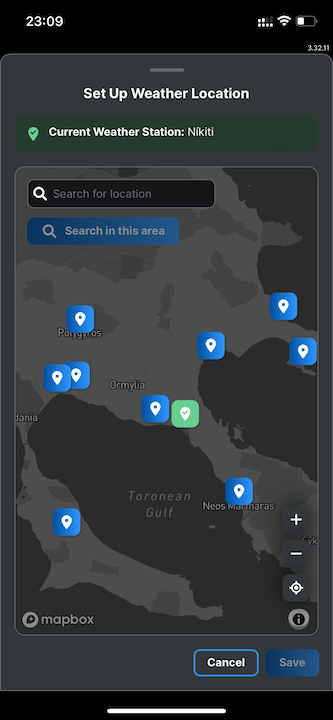
Choose Plan
There are two possible payment plans for the Premium service. There is the monthly and yearly plan, for both of which you get a three months free trial of the Premium service.
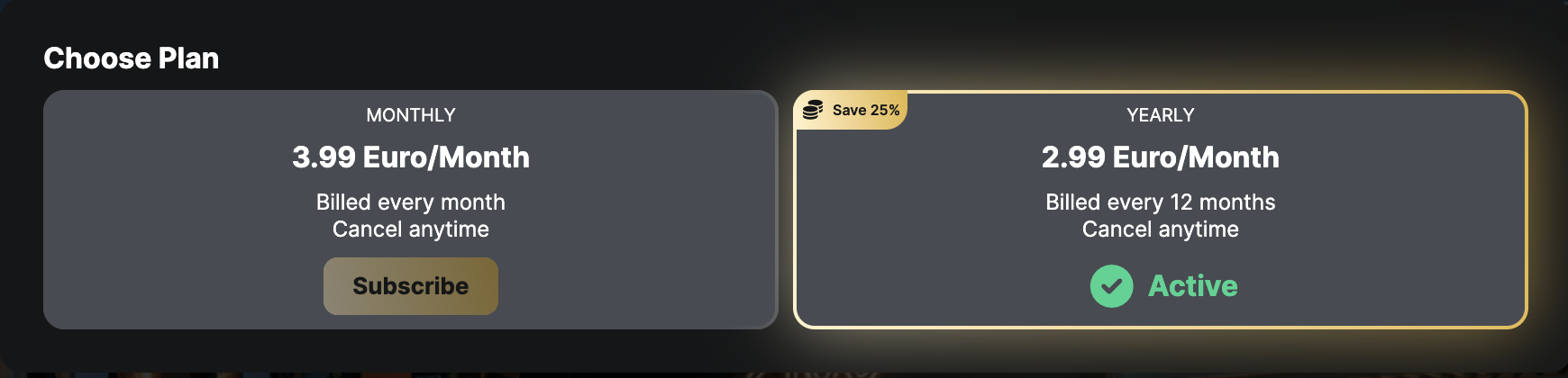
Monthly Plan: For the monthly plan, you are billed every month and can cancel at any time. You are charged €3.99 per month VAT included.
Yearly Plan: For the yearly plan, you are billed every month and can cancel at any time. You are charged €35.99 per year VAT included.
Free Trial: The three months free trial of the Premium service is free of charge.
Click the Subscribe button of the plan you wish to subscribe to. Upon clicking the Subscribe button, you will be redirected to PayPal to set up your Premium account payment method.
PayPal
The Premium account payment method is via PayPal.
Free trial period activation - 3 calendar months
Notification: The free trial period is activated
Free trial period cancellation
Notification: The free trial period is cancelled
Payment periods:
Monthly (could be upgraded to yearly)
Yearly
Premium account cancellation
Notification: Sent when the paid period is expiring
Plan Information
Observe your active plan: Basic Plan or Premium. If on the Premium service, observe your subscription plan: Monthly or Yearly. If on the Premium service, observe your the date of your next billing period. If you wish to cancel your subscription of the Premium service, click the Cancel Subscription button.
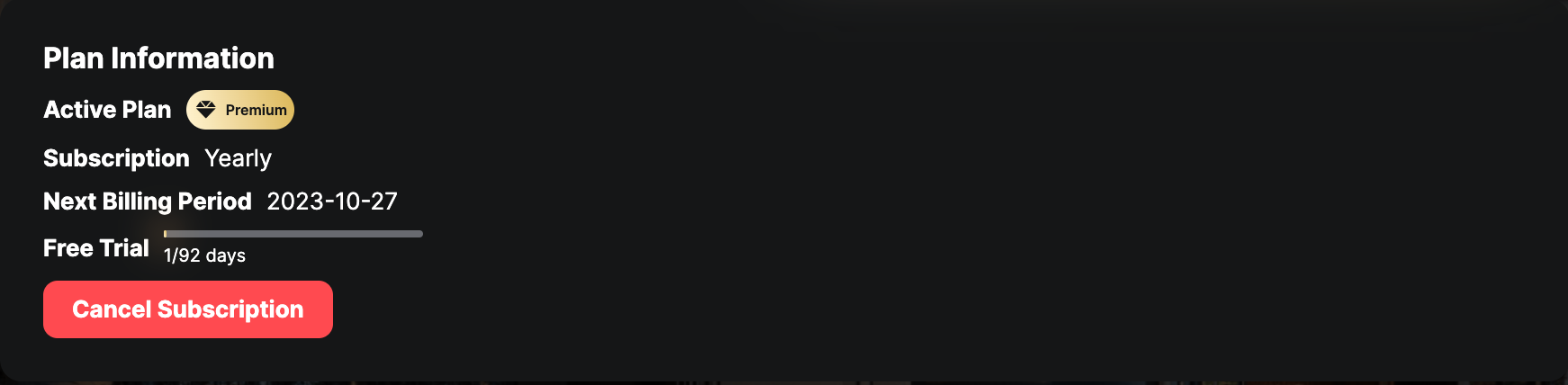
Billing
Invoice Details
Observe or edit your invoice details such as the Invoice Receiver Type and the Country.
Click the Edit Details button. Select the Invoice Receiver Type as Personal / Business.
Personal: Search or select from the dropdown menu your country. Click the
Savebutton to save any changes made.Business: Search or select from the dropdown menu your country. Type in the VAT, company name, and address.
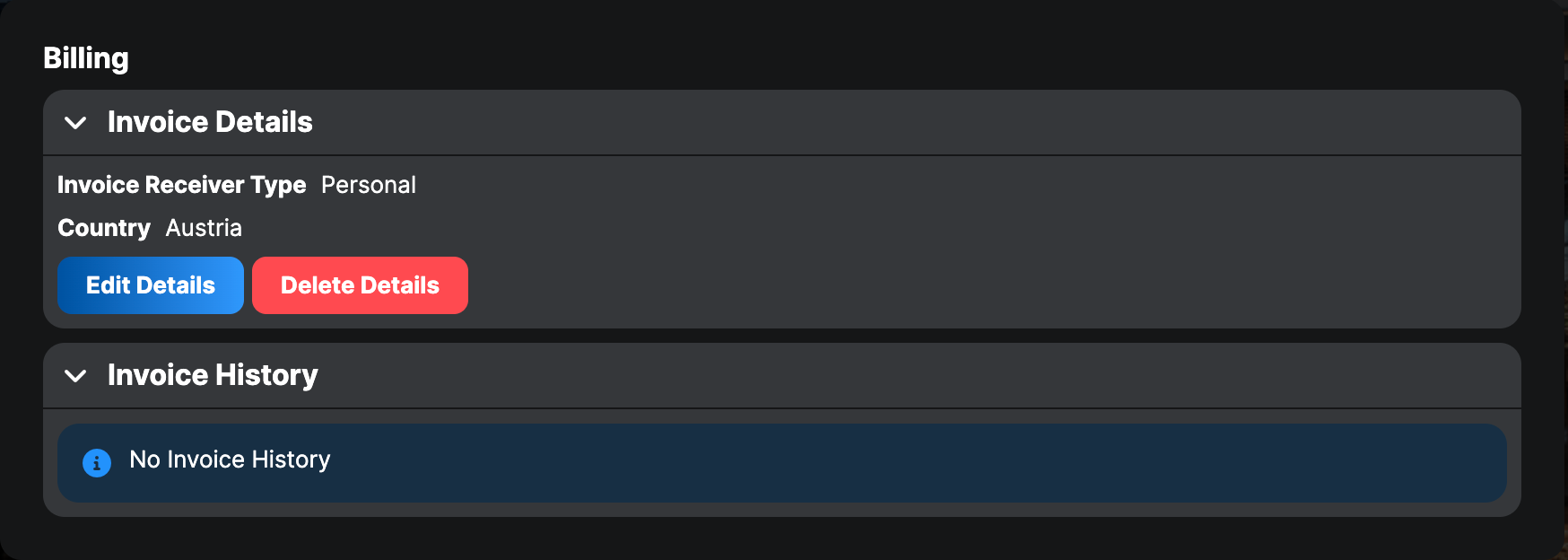
Invoice History
Observe invoice history. Observe the invoice number, date, and total price. Click the Download Latest Invoice button to download your latest invoice. Click the download button of the desired invoice you wish to download, and a pdf of the invoice will be downloaded to your device.
Billing process
The billing process for the Premium service goes as follows:
The user subscribes to the Premium service via an integration with the PayPal subscription service.
First-time subscribers get a three months free trial period on both subscription options (monthly/yearly). When activating the subscription the user will be treated as a Premium user until the user cancels his/her subscription.
The Free trial period can be cancelled as any standard subscription, with the condition that the user can not apply again for the 'Free trial' once he/she has cancelled it.
Once the Free trial period concludes, the actual subscription starts. The user is charged according to his/her chosen subscription plan (monthly/yearly).
The user receives a receipt for each successful payment of the Premium service subscription. The receipt will be shown in the Shelly application.
Receipts can be checked by the user via the Billing section, available for the Premium users of the Shelly application once the user has been subscribed.
Premium Account Terms and Conditions
The free trial period will be a duration of: 3 (three) calendar months.
When a Shelly user deactivates his/her Free trial before the end of the Free trial period, and tries to reactivate it to use the Premium features available for the rest of the Free trial period, the algorithm will suggest to the Shelly User to pay for the Premium account. The reactivation of a free trial will not be possible! When the Free trial period is deactivated, the free trial will have ended and it will not be possible to reactivate it.
Free trial available features bonus feature!
Additional dashboards: Free trial Premium users could use up to 20 dashboards. After unsubscribing the user will keep those additional dashboards. They will stay active even when the user becomes basic again.
Additional widgets per dashboard: Basic users could use up to 40 widgets per dashboard. Premium users could use up to 80 widgets per dashboard. When unsubscribed, the user will keep all the additional Widgets.
The free trial period will grant access to all of the Premium features! Free trial available features:
Extended event log per device (For Free trial - Premium users, we will show 100 events per device)
Extended statistics data visualization in 1 min intervals (For Free trial - Premium users, the Energy data will be visualised in 1-minute intervals)
Extended number of Alexa virtual actions (Free trial - Premium users would be able to create up to 100 virtual actions with Alexa)
Weather information (For Free trial - Premium users could use weather information by setting the weather station location)
Weather-forecast scene execution (Free trial Premium users would be able to create scenes triggered by the weather conditions, including sunset and sunrise.)
Forgotten lights reminder (The application would send notifications in the case of: “lamps which are forgotten ON” In-app and e-mail notifications are available)
Additional dashboards
Additional Widgets per dashboard
Device failure detector.
