Using Shelly PRO 1 / Shelly PRO 1PM as a substitute for a channel of KNX switch actuator
Case description
Using the main case description let’s assume we have a case where a fault occurs in lighting circuit L4. As a result of this fault, the contacts of the controlling relay inside the switch actuator are stuck and the relay is no longer capable of providing adequate control.
Below we give a possible solution to the described issue simply by adding one Shelly PRO 1 or PRO 1PM device and how to configure it properly to provide full exchangeability.
In addition, the Shelly PRO 1PM is capable of providing measurement data of the connected load onto the KNX network.
KNX Configuration
Electrical installations are not covered in this guide. Proper installation of the Device and all associated electrical connections is an absolute must. To protect the user and ensure optimal safety and functionality, all necessary procedures must be performed by an experienced technician in accordance with the provided documentation.
General configuration
As with every KNX device, Shelly devices too need to be properly configured in order to be able to exchange data with other KNX devices. You’ll need to coordinate this information with your KNX integrator and network administrator.
In this example we are using 1.1.12 as Individual address and the default Multicast settings.
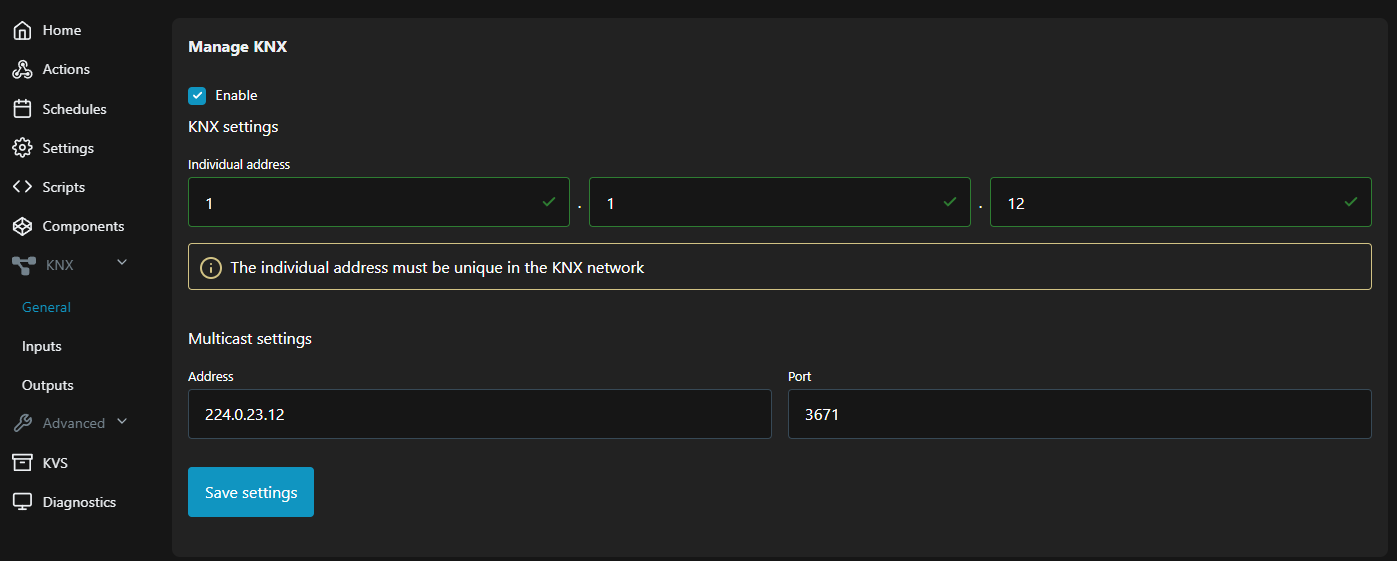
KNX General configuration
For more details about the General configuration, see provided documentation here.
Outputs configuration
Control command
According to the data listed in Table 2 the lighting circuit L4, previously operated by channel 4 of the KNX switch actuator uses Group address (GA) 1/1/4 to receive command telegrams. Therefore we need to assign the same address of Shelly’s PRO 1PM Switch object. Here is how to do it:
Switch object- provide theGroup addressused for switching control, i.e. ON/OFF. Make sure it has the same DPT length. In this example it is GA 1/1/4. Enter it in the provided fields and pressSavebutton.

Switch object configuration
Feedback reporting
Feedback object- notifies all other devices sharing the sameGroup addressabout Shelly PRO 1PM output’s switching status, i.e. ON/OFF. Make sure it has the same DPT length. In this example that is GA 1/2/4. Enter it in the provided fields and pressSavebutton.

Feedback object configuration
Measuring data
The following setup process is not needed for proper operation of the system, but it provides extended functionality within the existing KNX installation. Usually this data is visualized by a KNX display or visualization server (KNX server). The KNX server may also process this data and by implementing additional logic on it a variety of actions (e.g. notifications. alarms or even safety switching) may be integrated.
To add measuring data into the KNX server, additional setup of the server are required if not already provided.
A detailed description regarding all the measurements provided by Shelly PRO 1PM may be found in Table 3 below. The last column of the table shows an example of Group addresses (GA) that we use to describe the setup process.
Table 3 - Measurements | ||||
|---|---|---|---|---|
Num | Description | Object name | KNX Length & Encoding | GA |
1 | Supply voltage |
| 4 byte, DPT 14.027 (electric potential) | 1/6/1 |
2 | Load current |
| 4-byte; DPT 14.019 (electric current) | 1/6/2 |
3 | Active power |
| 4-byte; DPT 14.056 (active power) | 1/6/3 |
4 | Active energy |
| 4-byte; DPT 13.010 (active energy) | 1/6/4 |
5 | Generated energy |
| 4-byte; DPT 13.010 (active energy) | 1/6/5 |
To complete configuration follow the steps below:
Voltage object- provides real-time data of the voltage supplied to the connected load(s) via the assignedGroup addressto all other devices that share it. In this example we use GA 1/6/1. Enter the address in the provided fields and pressSavebutton.

Voltage object configuration
Current object- provides real-time data of the current flowing through connected load(s) via the assignedGroup addressto all other devices that share it. In this example we use GA 1/6/2. Enter the address in the provided fields and pressSavebutton.

Current object configuration
Active power object- represents the rate at which electrical energy is consumed in a system. This rate is shared via the assignedGroup address. In this example we use GA 1/6/3. Enter the address in the provided fields and pressSavebutton.

Active power object configuration
Active energy object- tracks the active energy consumption over time, providing cumulative data on the total energy consumed by the load. Consumed energy is presented via the assignedGroup addressto all other devices that share it. In this example we use GA 1/6/4. Enter the address in the provided fields and pressSavebutton.

Active energy object configuration
Generated energy object- tracks the returned active energy from an external power source (i.e. solar/wind/generator supply) over time, providing cumulative data on the total generated energy. Data is presented via the assignedGroup addressto all other devices that share it. In this example we use GA 1/6/5. Enter the address in the provided fields and pressSavebutton.

Generated energy object configuration
Conclusion
Once all of the setup process is done and all necessary Group addresses are entered, Shelly’s PRO 1 / PRO 1PM has everything needed to assure successful operation of the existing KNX installation as a substitute device. Furthermore our devices fully cover all the requirements at a lower cost.
Shelly’s PRO 1PM even exceeds the necessary capabilities as a substitute device by providing a comprehensive measurement data to the system if such is needed.