General configuration
Configure Shelly Devices for KNX Communication
A unique Individual Address must be assigned, following the X.Y.Z format as specified in the KNX standard:
X (Area): A 4-bit value (0–15).
From firmware 1.6.0 onward, all values (0–15) are valid.
In earlier firmware versions, only 1–11 are allowed; 0, 12, 13, 14, and 15 cannot be used.
Y (Line): A 4-bit value (0–15).
In firmware versions before 1.6.0, 0 is not allowed.
Z (Device): An 8-bit value (1–255).
0 is not a valid value.
While in a classic KNX network devices can communicate only with devices on the same “Line” segment and the individual address is thus essential, Shelly devices can communicate with devices in all “Areas” and on all “Lines” of the system. Therefore, having setting properly configured has the purpose to avoid address conflicts with other devices and is needed for alignment with KNX system design guidelines.
To communicate with the devices on the KNX bus, a client must establish a connection to the IP interface.
To augment the KNX bus with an IP network, a KNX IP interface must be connected to the bus. This IP interface acts as a KNXnet/IP server. The server will listen for connections via UDP (optionally also TCP).
Only the supported components can be assigned Group addresses. The proper operation of the assigned communication objects to their group addresses is responsibility of the KNX integrator.
Group addresses with three level structure are supported only, i.e. A/B/C, where:
0 ≥ A ≤ 31
0 ≥ B ≤ 7
0 ≥ C ≤ 255
Group address can not be zero, i.e. 0/0/0 is not allowed!
Shelly does not support the range of virtual Group addresses , i.e. A > 31!
General configuration
In order to have the KNX functionality working correctly on a Shelly device all fields in this general configuration section are to be filled correctly - Enable should be on, Individual address should be filled and Multicast address should be in sync with the configuration of the KNX IP Router / KNX server.
Step 1 - KNX settings page
Navigate to the embedded web interface of your Shelly device. The interface is identical on all devices that have firmware support for KNXnet/IP.
From Menu options in the left side find and click on "KNX".
Note: KNX functionality and its settings are accessible ONLY through the embedded web interface of the Shelly device!
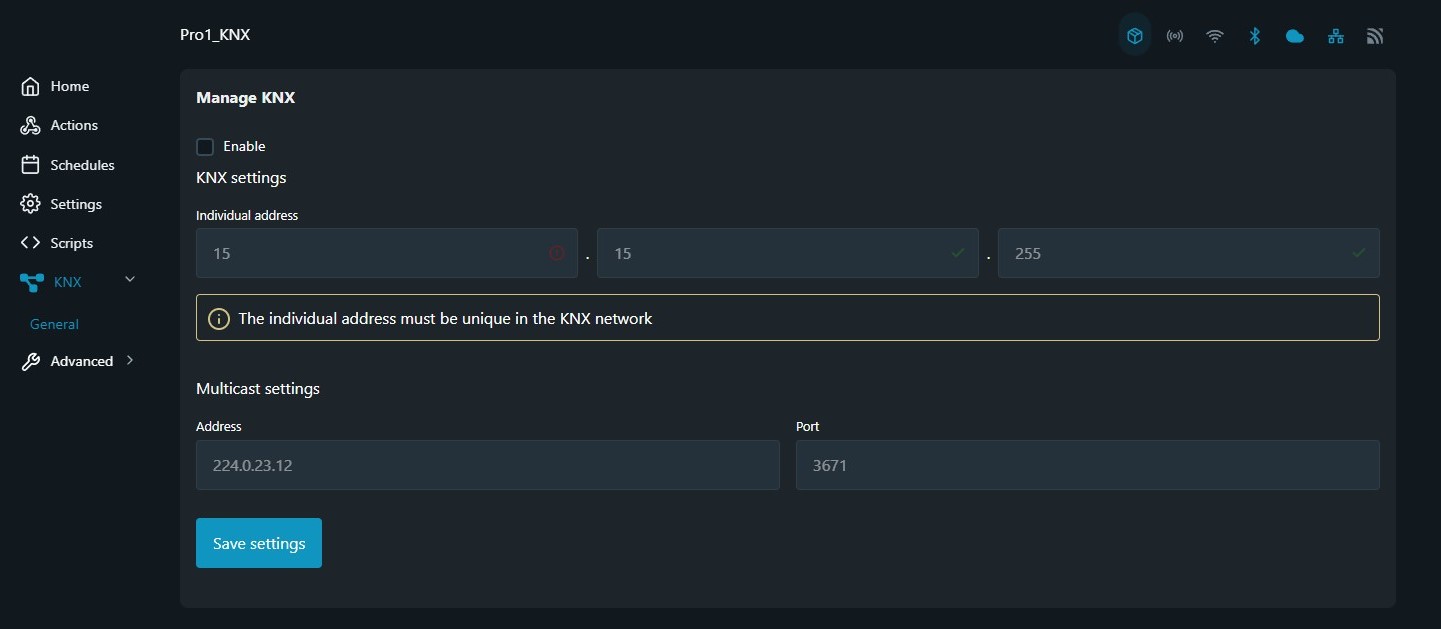
KNX general settings
Step 2 - Enable KNX feature
Select the Enable checkbox and click on Save settings button. After enabling the feature, the rest of the configuration settings related to KNX become available for editing.
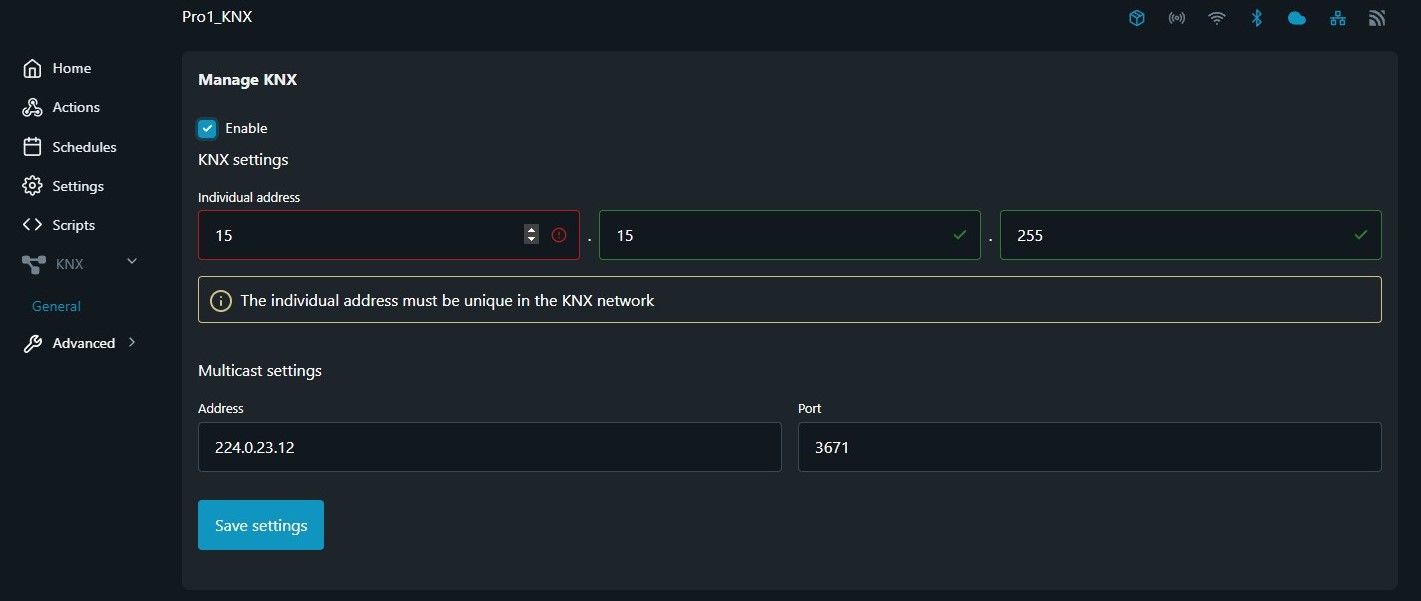
Step 3 - Set KNX individual address
In the field Individual Address (also known as Physical Address), you can configure the unique KNX address for the device, used for communication on the KNX network.
This address consists of three segments: X.Y.Z (Area.Line.Device).
In the example shown, the device’s individual address is set to 1.1.11.
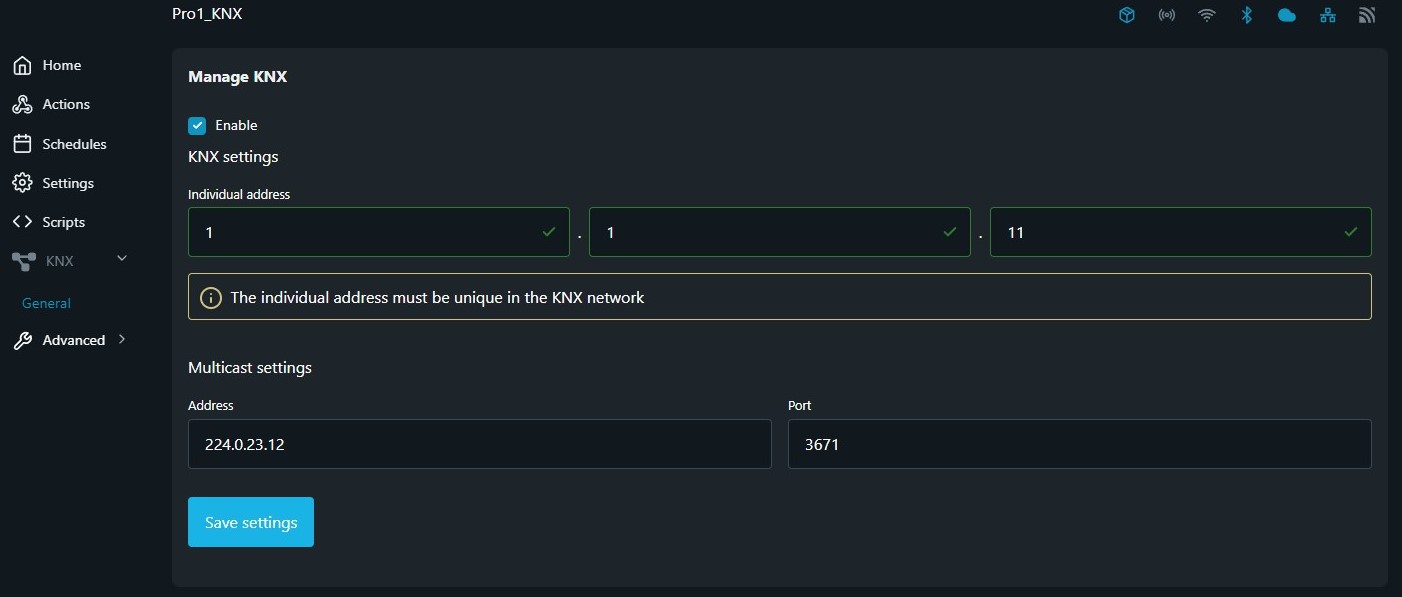
Step 4 - Set KNX multicast settings
Open your Multicast setup configuration in the KNXnet/IP server/gateway. Find the multicast IP address configuration setting and configure the Shelly device with the same address. In this field you have to provide IP Address and communication Port settings for the multicast address to match the setting configured in the KNXnet/IP gateway.
Address- field to enter the multicast IP address.
Default address is 224.0.23.12Port- field to enter the multicast listening port.
Default port is 3671
Most of the times the default multicast communication settings are being used.
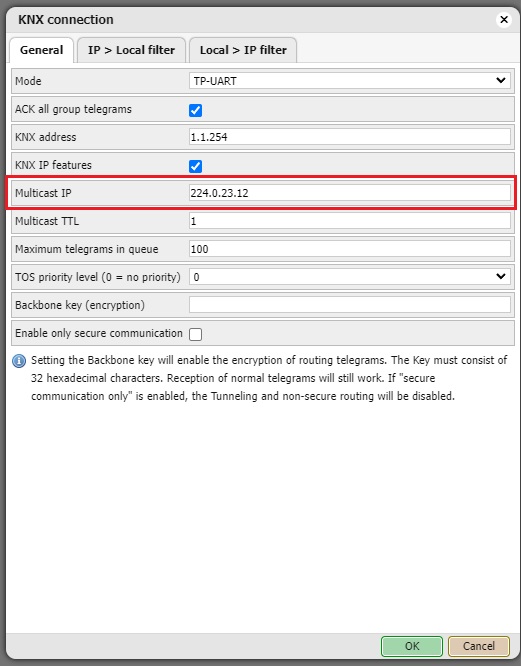
Multicast settings on Schneider Electric’s Wiser for KNX
Step 5 - Save and reboot
When all the necessary data is entered in the specified fields, click on Save settings button in order to keep all of the changes made in the General configuration tab.
Upon successful saving a confirmation in green is shown for a short time.
A reboot of the device is required every time a change has been made on this page.