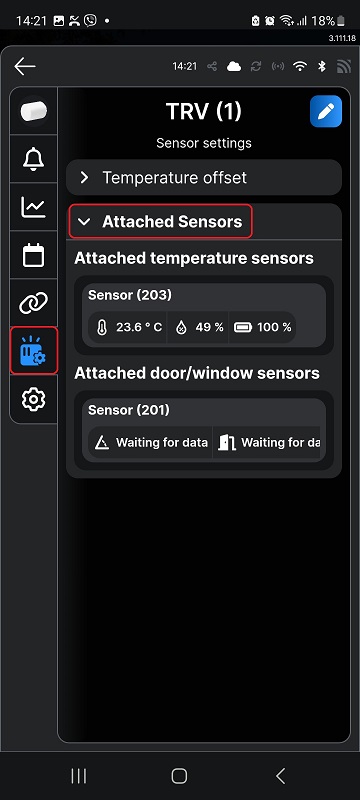How to pair Shelly BLU TRV with Shelly BLU Door/Window sensor
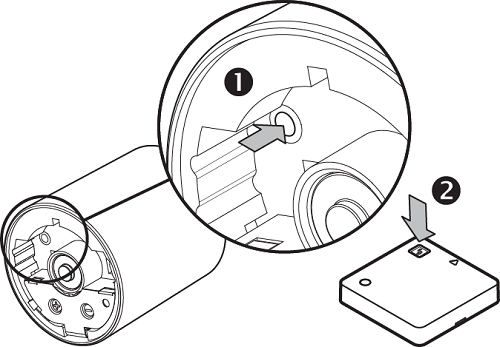
Before you start, make sure the Shelly BLU TRV is already paired with the Shelly BLU Gateway Gen3. For more details, see How to pair Shelly BLU TRV with Shelly BLU Gateway Gen3.
Press the Reset button on the Shelly BLU TRV. The display begins to flash
, indicating it is in pairing mode.
Press and hold the Reset button on the Shelly BLU Door/Window sensor for more than 10 seconds.
If pairing is successful, within maximum a minute, the Shelly BLU TRV display shows flashing confirmation .
If pairing is not successful, the display shows ![]() . To complete the process, bring the sensor closer to the Shelly Gateway Gen3, and then repeat steps 1 and 2.
. To complete the process, bring the sensor closer to the Shelly Gateway Gen3, and then repeat steps 1 and 2.
To find the attached sensor in Shelly Smart Control, open the application and select Shelly BLU TRV from the device list.
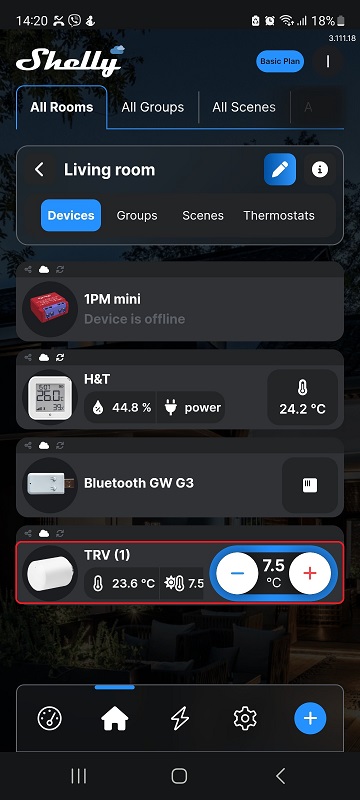
From the left-side menu, select Sensor settings icon. The sensors are listed under the Attached sensors option.