Shelly Door/Window 2 web interface guide
To connect to your Shelly Door/Window 2, connect your device to the Wi-Fi network with a name(SSID) like shellydoorwindow2- 84CCA87D7CDC. Use the universal IP address for all Shelly devices - 192.168.33.1 to access your device's Web Interface, where you can set a Wi-fi network for the Shelly Door/Window 2 to connect to. Once done, through the app on your mobile device or through home.shelly.cloud, you can go into the Settings and search for Device information. There you will find the Device IP and be taken to the Web Interface of Shelly Door/Window 2.
General - Home page
In the web interface, you will see three icons at the top of the screen, including one for Wi-Fi and Cloud connection, as well as an icon indicating the state of the web interface(passwords protected or not). Here is what the different status colors mean:
Wi-Fi icon:
Red: Wi-Fi connection is disabled.
White: Wi-Fi connection is enabled, but not established.
Green: Device is connected to Wi-Fi.
Cloud icon:
Red: Connection to Shelly Cloud is disabled.
White: Connection to Shelly Cloud is enabled, but not established.
Green: Device is connected to Shelly Cloud.
Lock icon:
Red: The web interface of your device is not password protected.
Green: The web interface of your device is password protected.
In the home page of the Web Interface, you will see the temperature measured by the device, the status of the door/window your device is attached to(whether it’s open or closed), the lux value, vibration and tilt data, as well as the battery percentage of the device.
Sensor Settings
ILLUMINATION DEFINITIONS
Define the lux value for the different illumination levels(dark and dusk). Set them by typing in a value and then click ОК to save the changes you made.
WAKEUP BY LIGHTING
Enabling this setting means that a device wakeup will be triggered when the illumination level changes.
TILT FUNCTION
Enabling this function will allow your device to provide you with data about the tilt level of the door or window your device is attached to. Once you’ve enabled this setting by checking the box, click CALIBRATE to begin the necessary calibration.
VIBRATION DETECTION
When the door or window your device is attached to is closed, you can enable this setting and your device will detect vibration and then display the data in the home screen of the web interface. You can adjust the sensor sensitivity using the slider.
REVERSE OPEN/CLOSE LOGIC
When enabled, this setting means your device will think the door/window is open when it’s closed and vice versa.
TEMPERATURE UNITS
Tick either Celsius or Fahrenheit to select the units your temperature will be displayed in.
TEMPERATURE THRESHOLD
Choose a value between 0.5 °C and 5 °C from the drop-down menu, which will set the threshold for triggering a device wake-up. However, the device sends status updates as often as every 5 minutes, so if the device’s temperature changes suddenly and surpasses the threshold, the change will still be reported after 5 minutes from the last report has passed and not at the exact time it happens. You can also choose to disable this option. To save the changes, click OK.
TEMPERATURE OFFSET
Set a temperature offset value by typing it in the text box. This setting helps to make the temperature readings more accurate.
Internet & Security
WI-FI MODE - CLIENT
In this setting, you can connect your Shelly Door/Window 2 to your home network by selecting a Wi-Fi network and typing in its password. Enable Wi-Fi Client only, or both Wi-Fi Client and Wi-Fi Client Back-up. If both are enabled, and the Shelly device disconnects from the first network, it will connect to the other one. When connecting your device to your home network, you can also set a static IP address for your device to acccess it at.
WI-FI RECONNECT
If enabled, the device will periodically scan for a better access point to connect to.
Access point
Configure the device's AP, including switching it on or off, and setting a password. The access point of the device is an open network by default. The SSID is unique and cannot be changed.
RESTRICT LOGIN
Once you’ve enabled this setting, you will type in a username and password, which will be used as login credentials every time you visit the device’s Web UI. This setting is responsible for the lock icon in the home page of the web interface and when it’s enabled the icon will be green and the lock will be closed.
SNTP SERVER
SNTP synchronizes your device's system time with a server that has already been synchronized by another source. There is already a set server, which is the default one - http://time.google.com, however, if there are any problems, you can easily change it and enter a new one in the text box. Changing this setting will reboot the device.
ADVANCED - DEVELOPER SETTINGS
In this setting, you can enable/disable Cross-Origin Resource Sharing, CoIoT and MQTT. If you enable CoIoT, a text box will appear, where you can type in the CoIoT peer. There you can enter mcast for multicast or ip:port for unicast. A device is required when the CoIoT peer is changed.
You can also enable MQTT, but actions via Cloud connection will be disabled.
CLOUD
Connecting your Shelly to its cloud allows you to control it remotely, and receive notifications and updates about your devices. The default for this setting is for the cloud to be enabled. If you disable the device cloud support, you will lose connection to your device from outside its local network!
Actions
Configure the actions for your device - enable, disable, add duration and URLs. The available actions are REPORT SENSOR VALUES, OPEN WHEN DARK, OPEN WHEN TWILIGHT, OPEN WHEN DAYLIGHT, CLOSE and VIBRATION. You can edit them and type in a URL to be triggered when that action occurs. More than two actions can affect the normal operation of the device.
Sensor URL actions
Configure OVER TEMPERATURE URL and UNDER TEMPERATURE URL - enable/disable these actions, set a temperature value over/under, which the action should occur and choose whether you want that action to happen repeatedly or only once.
Settings
LED LIGHT CONTROL
From this setting you can disable the device’s Wi-Fi status light, which indicates the mode your device is in.
DEVICE NAME
Name/Rename your device.
FIRMWARE UPDATE
The device can check for new firmware and you can choose to update it if a new version is available.
FACTORY RESET
Factory resetting the Shelly device will bring it back to its factory settings, disconnect it from all Wi-Fi networks and all associated users, including you, will be removed from the device.
Before you can control the device again, you’ll have to add it to your account again as a new device.
DEVICE REBOOT
Reboot your device.
DEVICE DISCOVERABLE
Make your device discoverable by other devices.
DEVICE INFO
See information about your device, including the device ID, the Wi-Fi network it’s connected to, the RSSI of the Wi-Fi and the debug log. Enabling the debug log without a reason isn’t recommended, since your device will be slowed down and this setting will cause aging of the flash memory. If you do decide to enable it, you can also download the previous and current logs.