Shelly Dimmer 2 web interface guide
General - Home page
In the web interface, you will see three icons at the top of the screen, including one for Wi-Fi and Cloud connection, as well as an icon indicating the state of the web interface(passwords protected or not). Here is what the different status colors mean:
Wi-Fi icon:
Red: Wi-Fi connection is disabled.
White: Wi-Fi connection is enabled, but not established.
Green: Device is connected to Wi-Fi.
Cloud icon:
Red: Connection to Shelly Cloud is disabled.
White: Connection to Shelly Cloud is enabled, but not established.
Green: Device is connected to Shelly Cloud.
Lock icon:
Red: The web interface of your device is not password protected.
Green: The web interface of your device is password protected.
In the web interface, you will see the status of your Shelly Dimmer 2 (if it's turned on or off), the percentage of brightness of your device and the power it's using. To adjust the brightness, you can use the slider at the top of the page. To turn on or off, press the light switch, connected to your Shelly Dimmer 2 once, or click on the power button above the brightness slider in the web interface.
Timers
Allows you to manage the power supply automatically. You may use:
Auto on: After turning off, the relay output will be automatically turned on after a predefined period of time (in seconds).
Auto off: After turning on, the relay output will be automatically turned off after a predefined period of time (in seconds).
Weekly schedule
This function requires a working connection to the Internet, so the device can synchronize the time. It allows you to create, view, edit, and delete schedules.
To create a schedule:
Select the day(s) of the week.
Choose a time interval: time, sunrise, or sunset.
Set the time for the specified day(s):
Time: Click the up/down button, or type in a number, to set a time in hours and minutes.
Sunset/Sunrise: The Shelly device may turn on/off (or do specified action) automatically at sunrise/sunset, or at a specified time before or after sunrise/sunset. Click the up/down button, or type in a number, to set a time in hours and minutes.
Night Mode
Night Mode is a function, designed to help you control your device, according to the time of day. With night mode, you can set a period of time when your device's brightness will automatically be set to your chosen brightness percentage under 50%.To enable NIGHT MODE tick the box next to Enable night mode. You can manually change the brightness percent, but a minute after your device has been turned off, the brightness percentage will be automatically set to the night mode value, as long as night mode is active.
Internet & security
WIFI MODE - CLIENT
You can connect your Dimmer 2 to your home network by ticking the box next to Connect the Shelly device to an existing WiFi network. You will be asked to enter the Wi-Fi name and password. You can also set a static IP address, which will not change over time by ticking the box next to Set static IP address.
WIFI CLIENT BACKUP
You can tick the box next to Enable backup WiFi to connect your Shelly device to another Wi-Fi network, in case it fails to connect to the previously set network.
WIFI CLIENT AP ROAMING
When this setting is active, your device will constantly be searching for a stronger signal. You can select a signal strength value from the drop-down menu, below which your Shelly will periodically scan for a better access point.
Access point
Configure the device's AP, including switching it on or off, and setting a password. The access point of the device is an open network by default. The SSID is unique and cannot be changed.
RESTRICT LOGIN
Once you’ve enabled this setting, you will type in a username and password, which will be used as login credentials every time you visit the device’s Web UI. This setting is responsible for the lock icon in the home page of the web interface and when it’s enabled the icon will be green and the lock will be closed.
SNTP SERVER
SNTP synchronizes your device's system time with a server that has already been synchronized by another source. There is already a set server, which is the default one - http://time.google.com, however, if there are any problems, you can easily change it and enter a new one in the text box. Changing this setting will reboot the device.
ADVANCED DEVELOPER SETTINGS
There are a few available advanced developer options such as Allow Cross-Origin Resource Sharing(CORS), Enable CoIoT and Enable MQTT. Shelly devices use the CoIoT protocol to communicate with integration. You can find the protocol here: https://shelly-api-docs.shelly.cloud/gen1/docs/coiot/v1/CoIoT%20for%20Shelly%20devices%20(rev%201.0)%20.pdf For more information on MQTT, check out: https://shelly-api-docs.shelly.cloud/gen2/HOWTO/MQTTSetup/ . Regarding the Allow Cross-Origin Sharing setting, we reccommend you enable it only when you have sub-resources on a server that you want other origins to load.
CLOUD
Connecting your Shelly to its cloud allows you to control it remotely, and receive notifications and updates about your devices. The default for this setting is for the cloud to be enabled. If you disable the device cloud support, you will lose connection to your device from outside its local network!
Actions
Configure the actions for your device - enable, disable, add duration and URLs.
Settings
POWER ON DEFAULT MODE
Set relay power on default:
On: (Button and Switch) - Configure Shelly device to Turn ON, when it has power.
Off: (Button and Switch) - Configure Shelly device to Turn OFF, when it has power.
Restore last: (Button and Switch) - Configure Shelly device to Restore the last mode it was in, when it has power.
Match input: (Switch only) - Operates the Shelly device according to the state of the switch or button connected to the device
BUTTON TYPE
Set relay type:
Follow: (Switch only) - Set Shelly device to be Toggle switch. Act as a flip switch with one state for ON and one state for OFF.
Momentary: (Button only) - Set Shelly device to be Momentary switch. Push for ON or Push for OFF.
Flip: (Switch only) - Set Shelly device to be Edge switch. Changes state on every hit.
Detached: (Button and Switch) - Set Shelly device to be in Detached switch mode - switch is separated from the relays.
Reverse input - Invert the On/Off position, aka the device will consider the switch to be on when it is off and vice versa.
BUTTON DEBOUNCE
This setting is useful to prevent problems when clicking the buttons rapidly. It adjusts the input sensitivity. Requires a number of milliseconds between 60 and 200 and a higher number leads to lower sensitivity.
TRANSITION TIME
The time in milliseconds it takes for the light to transition and turn on to its set brightess or to turn off completely.
FADE RATE
From the drop-down menu you can choose the fade rate speed for your device.
MINIMUM BRIGHTNESS
The minimum brightness in percents.
ANTI-FLICKERING DEBOUNCE
In case of flickering, adjust this setting.
WARM-UP
When this setting is on, the light will be turned on to your chosen percentage of brightness first, creating an impulse. After that, its brightness will go back down and it will turn on like normal. You can also customize the warm-up time. This option is useful for light-bulbs that need more energy and take more time to turn on when the brightness level is below 10%.
TIME ZONE AND GEO-LOCATION
Your timezone and location will be autodetected, but you can manually change them from this setting by choosing a timezone from the drop-down menu and typing in your latitude and longitude. There is also a button Auto detect location, which will make the device automatically detect the location once again if it failed the previous time.
DEVICE NAME
Name/Rename your device.
CHANNEL NAME
Set a name for / Rename the channel.
LED-LIGHT CONTROL
You can choose the option Disable Wi-Fi status light., which will disable the status light on the bottom of the Shelly Dimmer 2.
FIRMWARE UPDATE
In this setting you will be able to check for any firmware updates and update your device.
FACTORY RESET
Factory resetting the Shelly device will bring it back to its factory settings, disconnect it from all Wi-Fi networks and all associated users, including you, will be removed from the device.
Before you can control the device again, you’ll have to add it to your account again as a new device.
DEVICE REBOOT
Through here you can reboot your Shelly device.
DEVICE DISCOVERABLE
This setting makes your Shelly device discoverable to other devices such as your mobile phone or PC.
CALIBRATION
Depending on your bulb, you can pick leading or trailing edge from the drop-down menu under Dimming type. You can also select Calibrate with Bypass if the Bypass is connected. Another setting you can activate from the calibration menu is Autodetect type of load during calibration, which detects the type of load of your bulb during the calibration process.
DEVICE INFO
See information about your device, including the device ID, the Wi-Fi network it’s connected to, the RSSI of the Wi-Fi and the debug log. Enabling the debug log without a reason isn’t recommended, since your device will be slowed down and this setting will cause aging of the flash memory. If you do decide to enable it, you can also download the previous and current logs.