Add via Wi-Fi (AP scan)
Use this option to add devices through their AP (access point).
Prerequisites
Shelly Smart Control app installed on your mobile device
Active account in Shelly cloud. For more information on how to create an account, go to Account registration.
Active AP of the device
Add device via Wi-Fi (AP scan)
Open your Shelly Smart Control app.
If this is the first device you are adding, tap the Add Device button. If you have already added devices to your account, tap on the plus sign at the bottom right corner of the screen. (Fig. 1)
Select the Add via Wi-Fi (AP scan) option (Fig. 2).
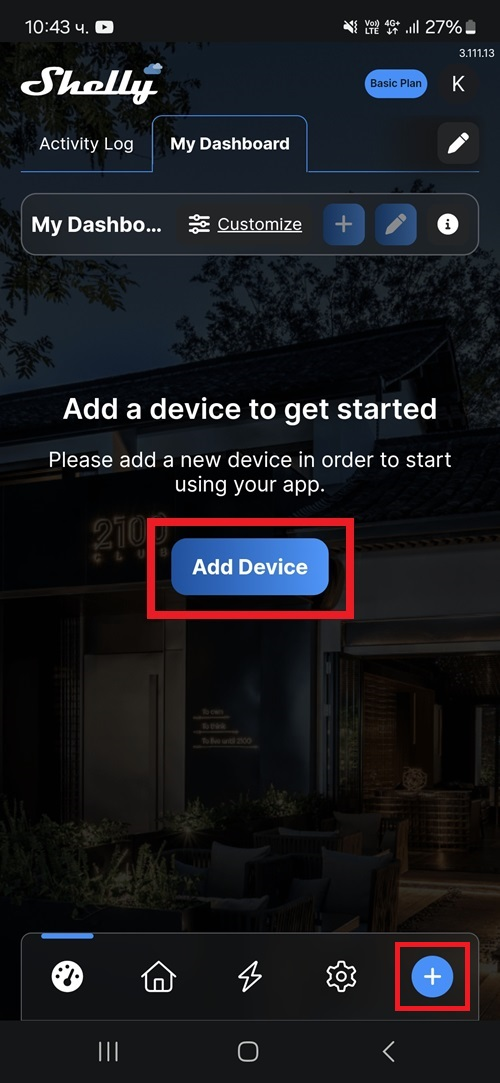
Fig. 1
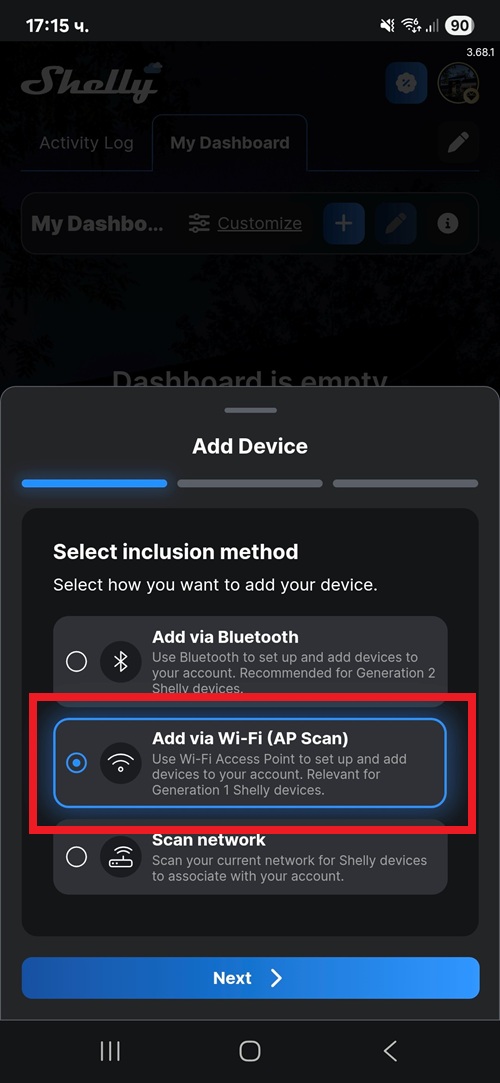
Fig. 2
Tap Next to continue. A list of all available devices appears.
Select the device you want to add and tap Next.
A message appears informing you that the device will be added to your current Wi-Fi network. Tap Edit if you want the device to be included in a different network.
Tap Add device (Fig. 3).
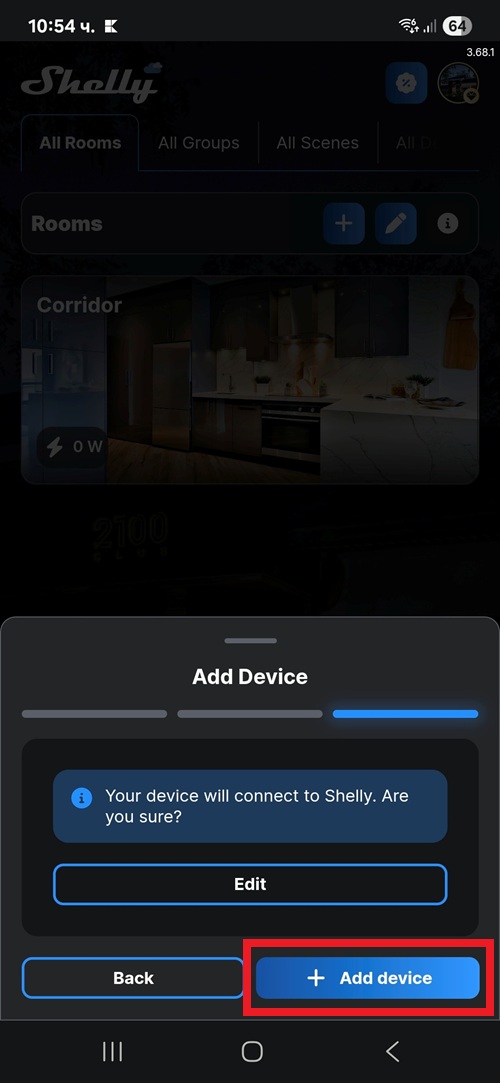
Fig. 3
Enter the device name and select its picture. Tap Next.
Choose from the following options to proceed:
From the list of existing rooms, select the room where you want to place the device, or find it by entering its name in the Search bar.
Create a new room by tapping + Add room (Fig. 4).
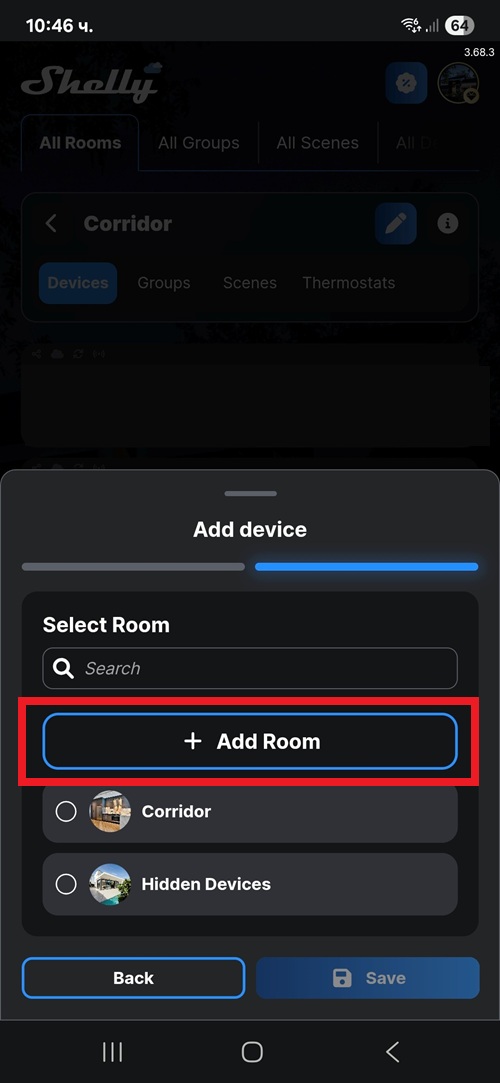
Fig. 4
Tap Save. The device is added to the app.
