Add via Scan network
Use this option to add devices that are within your local Wi-Fi network.
Prerequisites
Shelly Smart Control app installed on your mobile device
Active account in Shelly cloud. For more information on how to create an account, go to Account registration.
Add device via Scan network
Open your Shelly Smart Control app.
If this is the first device you are adding, tap the Add Device button. If you have already added devices to your account, tap on the plus sign at the bottom right corner of the screen. (Fig. 1)
Select the Scan network option (Fig. 2).
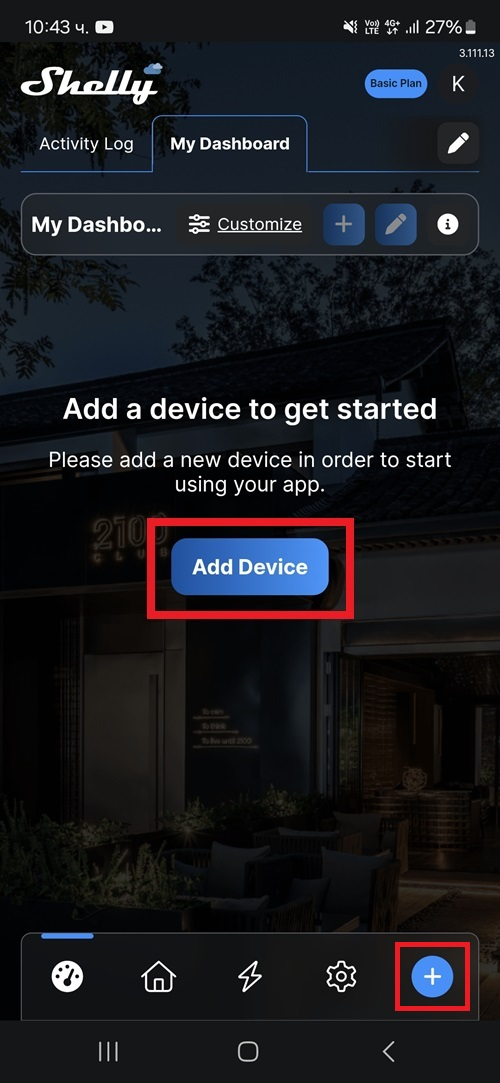
Fig. 1
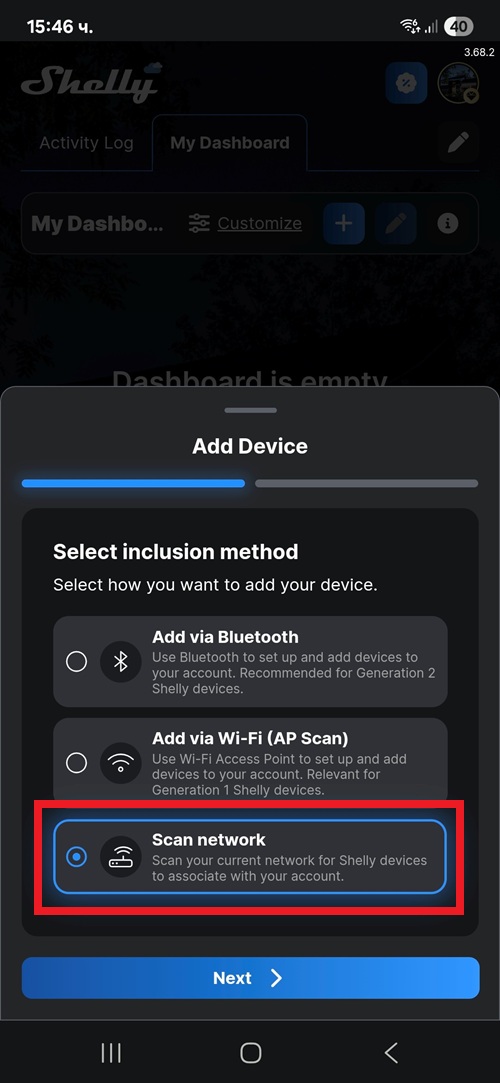
Fig. 2
Select the device from the list with all available devices within your local Wi-Fi network. You can also find the device by its IP address:
Tap the Add by IP button.
Enter the IP address (Fig. 3).
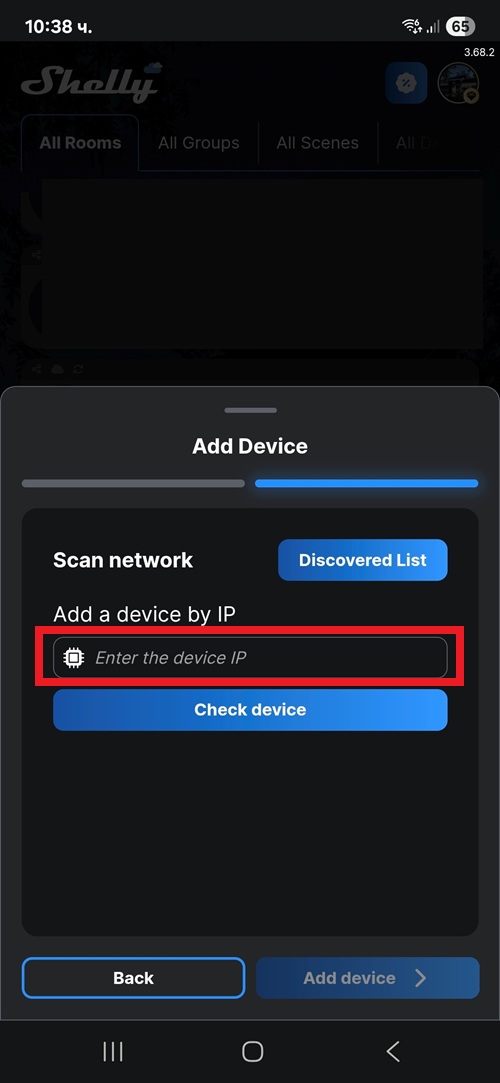
Fig. 3
Tap Check device and select the device that you want to include.
Tap Add device.
Enter the device name and select its picture. Tap Next.
Choose from the following options to proceed:
From the list of existing rooms, select the room where you want to place the device, or find it by entering its name in the Search bar.
Create a new room by tapping + Add room (Fig. 4).
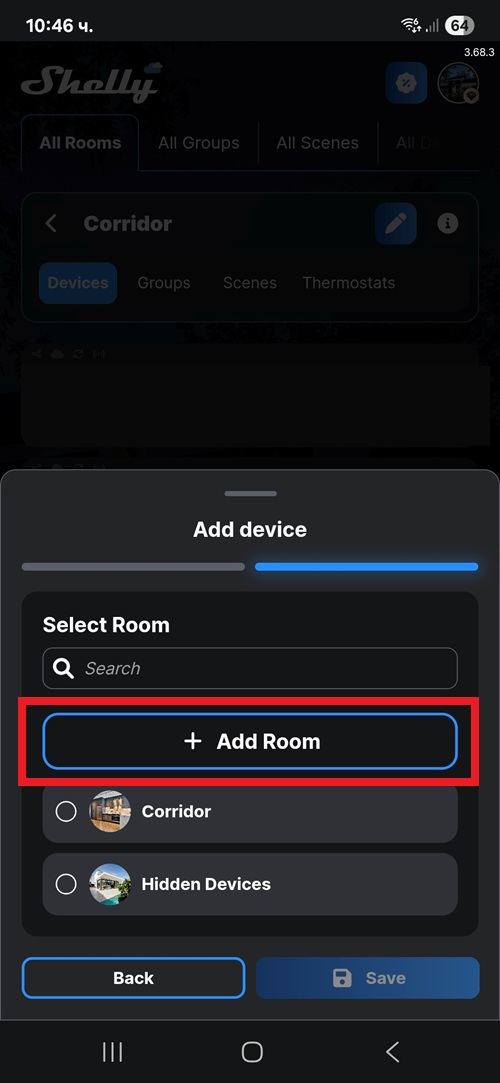
Fig. 4
Tap Save. The device is added to the app.
