Add via Bluetooth
Prerequisites
Shelly Smart Control app installed on your mobile device
Active account in Shelly cloud. For more information on how to create an account, go to Account registration.
Bluetooth connectivity enabled on your mobile device
Granted Permission for Shelly Smart Control to use Bluetooth
Add device via Bluetooth
Open your Shelly Smart Control app.
If this is the first device you are adding, tap the Add Device button. If you have already added devices to your account, tap on the plus sign at the bottom right corner of the screen (Fig. 1).
Select the Add via Bluetooth option (Fig. 2).
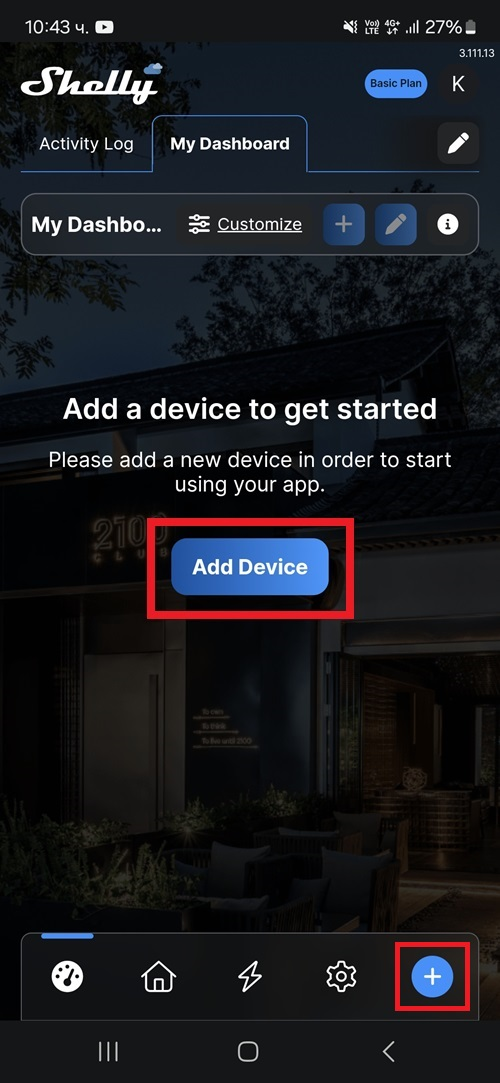
Fig. 1
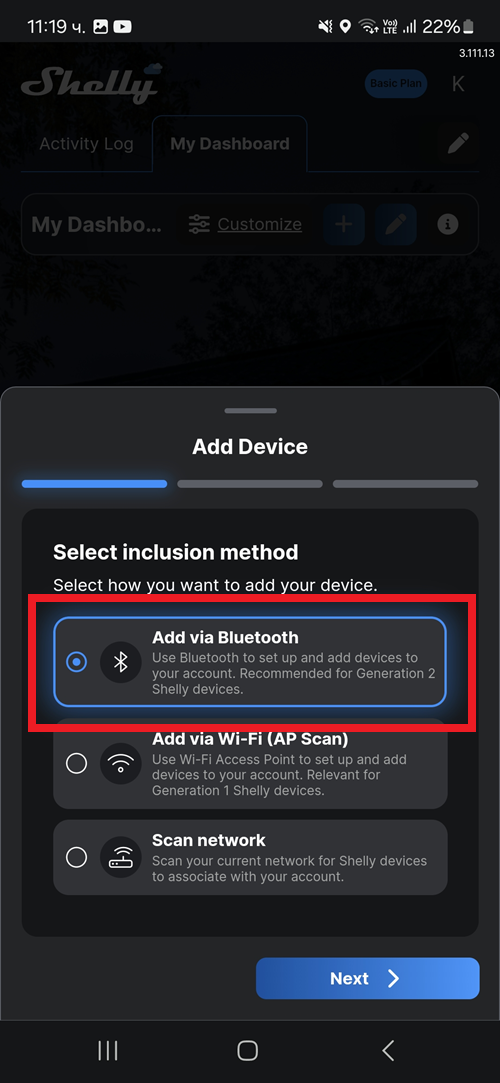
Fig. 2
Tap Next to continue. A list of all available devices appears.
Select the device you want to add and tap Next.
Enter your Wi-Fi credentials and tap + Add device (Fig. 3).
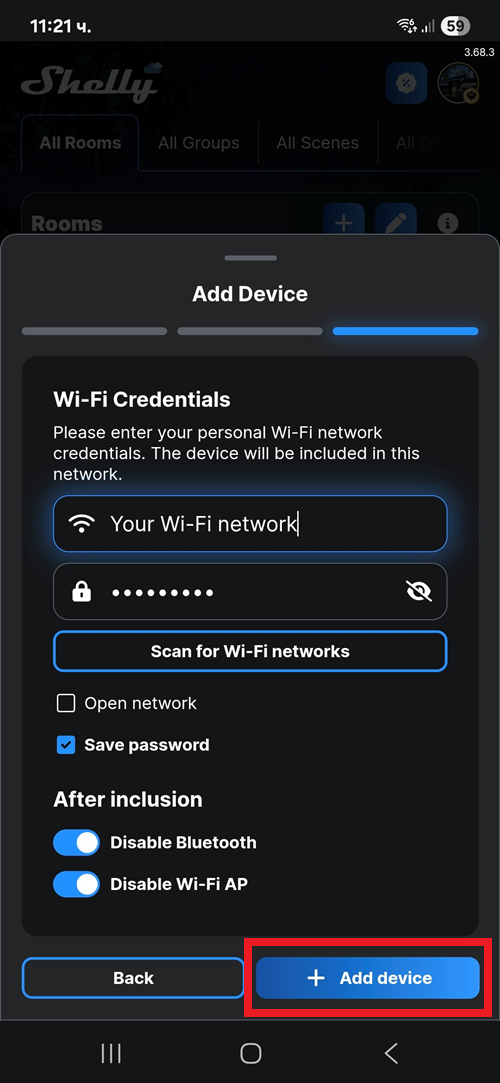
Fig. 3
Wait until your app finds the device you want to add. Be aware that it might take a few minutes. Once the process is complete, a success message appears.
Enter the device name and select its picture. Tap Next.
Choose from the following options to proceed:
From the list of existing rooms, select the room where you want to place the device, or find it by entering its name in the Search bar.
Create a new room by tapping + Add room (Fig. 4).
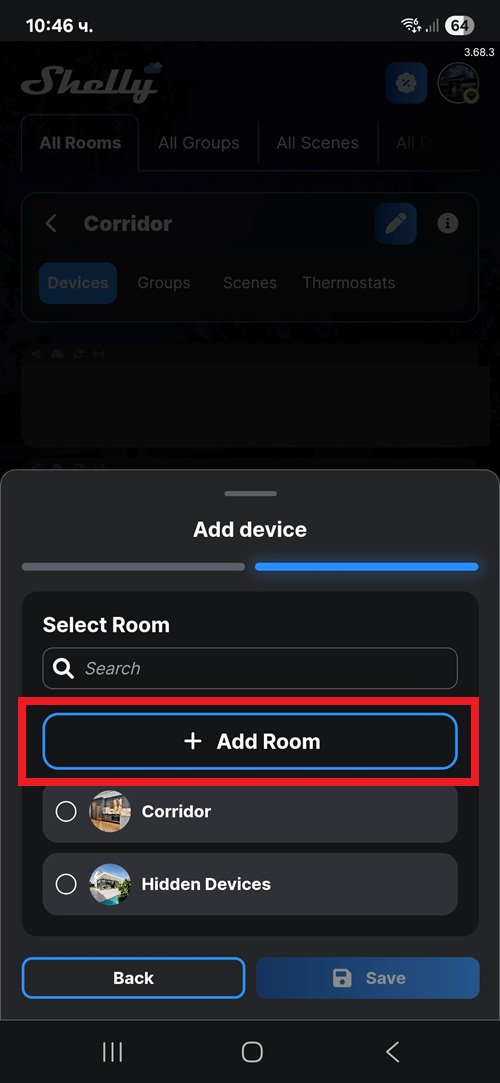
Fig. 4
10. Tap Save. The device is added to the app.
