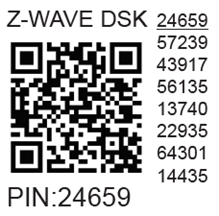Shelly Wave Pro 3 EU LR
-20240621-122453.png?inst-v=b2711abf-658e-47cf-a3e1-c32d0b89b060)
Device identification
Device: Shelly Wave Pro 3 (EU)
EU Part number/Ordering Code: QUSW-0A3X16EU
Z-Wave Product type ID: 0x0002
Z-Wave Product ID: 0x0091
Z-Wave Manufacturer: Shelly Europe
Z-Wave Manufacturer ID: 0x0460
This device supports both Z-Wave® (mesh) and Z-Wave® Long Range (star) network topologies. During the device inclusion process, you must select one type of network topology.
Bellow sections marked with * are valid only for Z-Wave® mesh network inclusion and are not applicable for Z-Wave® Long Range star network inclusion.
Terminology
Short description
The Device is a DIN rail mountable 3-channel smart switch with potential-free contacts. It controls the on/off function for three independent electrical devices with a load up to 16 A per channel (48 A in total). It is compatible with switches (default) and push-buttons.
Use cases
Basic Functions
SmartStart
Assocciations
Working as Z-Wave repeater
Switching On/Off load connected to O (O1)
Switching On/Off load connected to O2
Switching On/Off load connected to O3
Automatically switching On/Off load connected to O (O1)
Automatically switching On/Off load connected to O2
Automatically switching On/Off load connected to O3
OTA - Over-The-Air firmware update
Operational Instructions
Main applications
Residential
MDU (Multi Dwelling Units - apartments, condominiums, hotels, etc.)
Light commercial (small office buildings, small retail/restaurant/gas station, etc.)
Industrial (factories, power plants, water processing, refineries, etc.)
Government/municipal
University college
Farming
Integrations
Shelly Wave devices are developed on the world's leading technology for smart homes – Z-Wave.
This means Shelly Wave works with all certified gateways supporting Z-Wave communication protocol.
To make sure the functions of Shelly Wave products are supported on your gateway, we are regularly executing compatibility tests of our devices with different Z-Wave gateways.
Simplified internal schematics
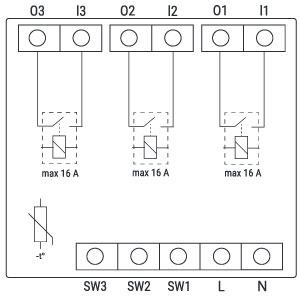
Device electrical interfaces
Inputs
3 switch/push-button inputs on screw terminal
3 potential-free contact relay inputs on screw terminal
2 power supply inputs on screw terminals: N , L
Outputs
3 potential-free contacts relay outputs on screw terminal
Connectivity
Z-Wave - Unsecure, S0 Security, S2 Unauthenticated Security, S2 Authenticated Security
Safety features
Supported load types
Resistive (incandescent bulbs, heating devices)
Capacitive (capacitor banks, electronic equipment, motor start capacitors)
Inductive with RC Snubber (LED light drivers, transformers, fans, refrigerators, air-conditioners)
User interface
S button and operating modes
Settings mode:
Is required to start the desired procedure, for example: adding (inclusion (*not available for Long Range devices)), removing (exclusion), factory reset, etc. It has a limited operating time. After completing the procedure in Setting mode, the Device automatically switches to Normal mode.
Entering Setting mode:
Press and hold the S button on the Device until the LED turns solid blue.
An additional quick press on the S button changes the menu in an infinite loop.
The Menu LED status has a timeout of 10s before entering again into Normal mode.
S button’s functions
Manually adding the Device to a Z-Wave network (*not available for Long Range inclusion)
Manually removing the Device from a Z-Wave network
Factory Reset the Device
LED Signalisation
LED blinking modes
Technical Specifications
Power supply | 110 - 240 V ̴ 50/60 Hz | |
Power consumption | < 0.3W | |
Power measurement [W] | No | |
Max. switching voltage AC | 240 V | |
Max. switching current AC | 16 A per channel, 48 A total | |
Max. switching voltage DC | 30 V | |
Max. switching current DC | 16 A per channel, 48 A total | |
Overheating protection | Yes | |
Long range network | Distance (depends on local condition) | Up to 80 m indoors (262 ft.) or up to 1000 m outdoors (3281 ft.) |
Z-Wave® repeater | No | |
Z-Wave® frequency bands | 864 MHz | |
Mesh network | Distance (depends on local condition) | Up to 40 m indoors (131 ft.) |
Z-Wave® repeater | Yes | |
Z-Wave® frequency bands | 868.4 MHz | |
CPU | Z-Wave® S800 | |
Maximum radio frequency power transmitted in frequency band(s) | < 25 mW | |
Size (H x W x D) | 96x53x59 ± 0.5 mm / 3.78x2.01x2.32 ± 0.02 in | |
Weight | 150 g / 5.29 oz | |
Mounting | DIN rail | |
Screw terminals max. torque | 0.4 Nm / 3.54 lbin | |
Conductor cross section | 0.5 to 2.5 mm² / 20 to 14 AWG (green connector) | |
Conductor stripped length | 6 to 7 mm / 0.24 to 0.28 in (green connector) | |
Shell material | Plastic | |
Color | Black | |
Ambient temperature | -20°C to 40°C / -5°F to 105°F | |
Humidity | 30% to 70% RH | |
Max. altitude | 2000 m / 6562 ft. | |
Basic wiring diagram
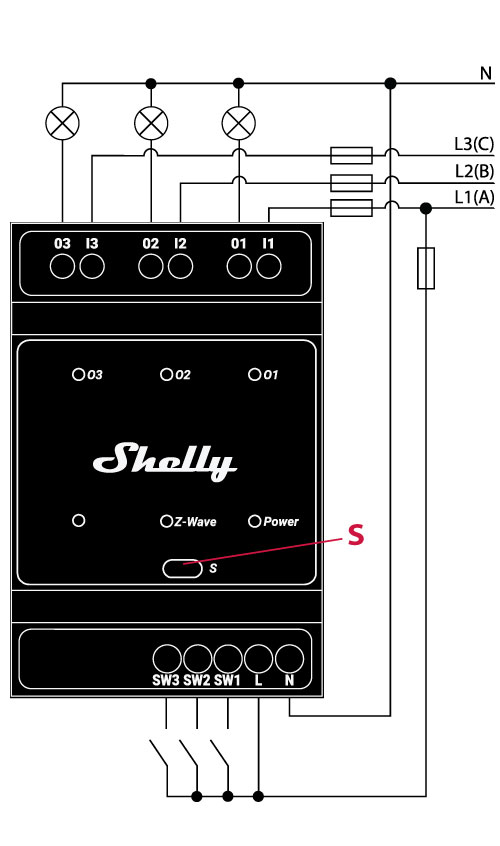 Fig.1 | 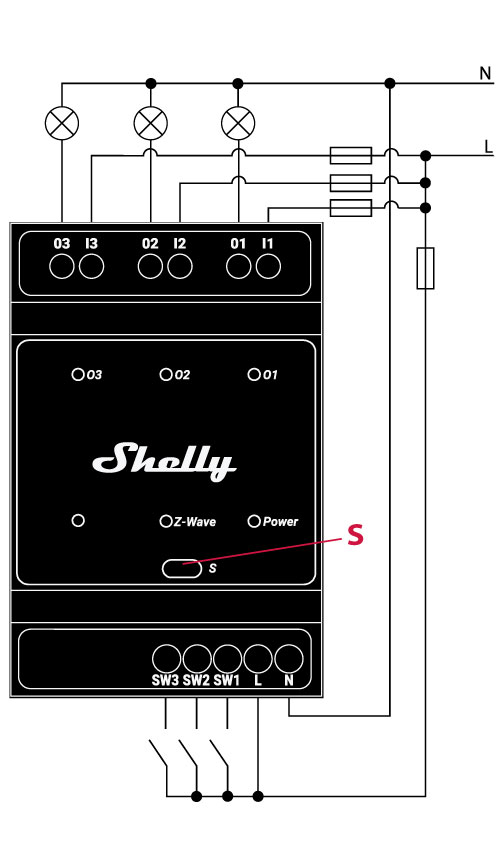 Fig.2 |
|---|
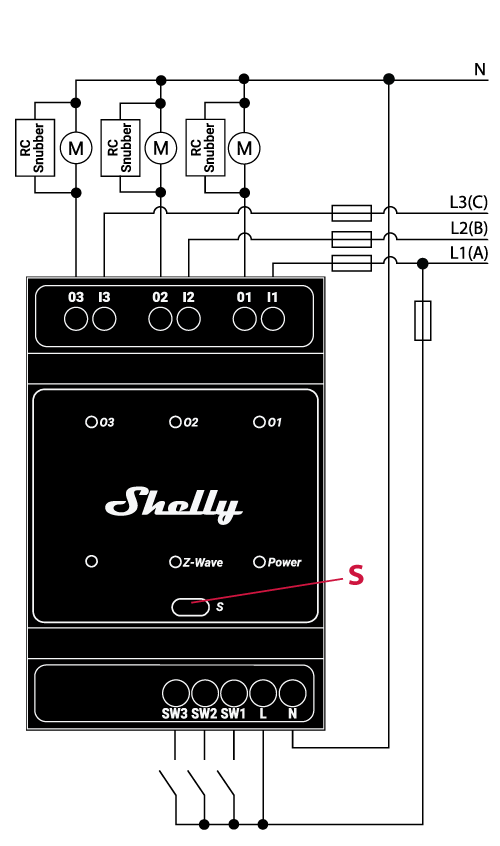 Fig. 3 | 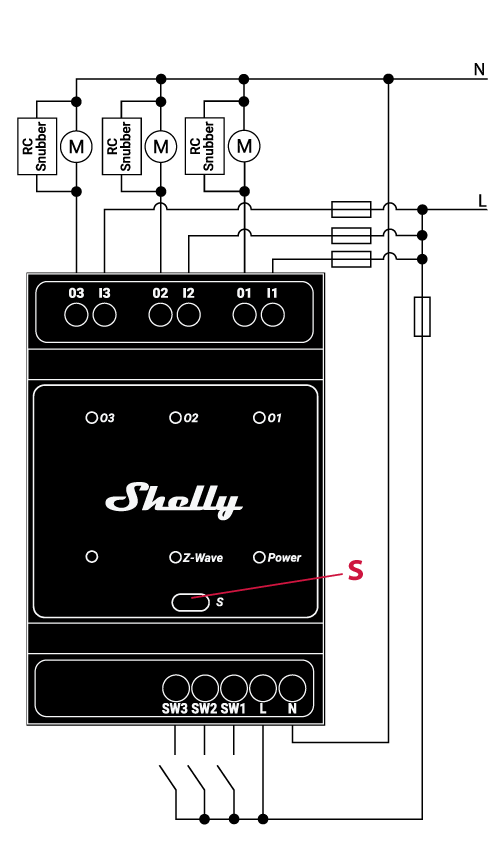 Fig.4 |
|---|
Legend
Device terminals:
N: Neutral terminal
L: Live terminal(s) (110-240 V AC)
SW (SW1): Switch/push-button input terminal (controlling O (O1))
SW2: Switch/push-button input terminal (controlling O2)
SW3: Switch/push-button input terminal (controlling O3)
I1: Load circuit 1 input terminal
I2: Load circuit 2 input terminal
I3: Load circuit 3 input terminal
O (O1): Load circuit (1) output terminal
O2: Load circuit 2 output terminal
O3: Load circuit 3 output terminal
Fig.1 Wires:
N: Neutral wire
L1(A): Load circuit phase 1 live wire (110-240 V AC)
L2(B): Load circuit phase 2 live wire (110-240 V AC)
L3(C): Load circuit phase 3 live wire (110-240 V AC)
NOTE: VLL= 400 V ~
Fig.2 Wires:
N: Neutral wire
L: Load circuit 1 live wire (110-240 V AC)
L: Load circuit 2 live wire (110-240 V AC)
L: Load circuit 3 live wire (110-240 V AC)
Button:S: S button
Connect the I1, I2 and I3 input terminals to the corresponding circuit breakers as shown on Fig.1-2. Connect the three load circuits to O1, O2 and O3 output terminals and the Neutral cable. Single phase or three different phases can be used for the three load circuits. Connect the N terminal to the Neutral cable. Connect L terminal to the Device power supply circuit breaker. Any of the three phases can be used to power the Device. Connect three switches/push-buttons to the SW1, SW2 and SW3 terminals and the Device power supply circuit breaker.
About Z-Wave®
Adding and removing the Device to a Z-Wave® network
Z-Wave® Security and Device Specific Key (DSK)
Z-Wave® Parameters
Z-Wave® Command Classes
Z-Wave® Notifications Command Class
Z-Wave® Associations
Disclaimers and Warnings
READ BEFORE USE
This document contains important technical and safety information about the Device, its safe use and installation.
Z-Wave® Important disclaimer
Z-wave® wireless communication may not always be 100% reliable. This Device should not be used in situations in which life and/or valuables are solely dependent on its functioning. If the Device is not recognized by your gateway or appears incorrectly, you may need to change the Device type manually and ensure that your gateway supports Z-wave Plus® multi-channel devices and Z-wave® Long Range capability in case of Long Range devices.
Compatibility with gateways
Wave Pro 3 | functions - reports | ||||||
Gateway | On/Off 1 | On/Off 2 | On/Off 3 | SW On/Off 1 | SW On/Off 2 | SW On/Off 3 | Notes |
Home Assistant |
|
|
|
|
|
| |
Fibaro - HC 3 / Wave engine 3 |
|
|
|
|
|
| |
Homey |
|
|
|
|
|
| *H |
Homee Gen 7 |
|
|
|
|
|
| |
Homee Gen 5 | TBD | TBD | TBD | TBD | TBD | TBD | *1, *2 |
Smart Things | TBD | TBD | TBD | TBD | TBD | TBD | |
Vera Ezlo |
|
|
|
|
|
| |
Cozify |
|
|
|
|
|
| |
Notes | *H Troubles with reports can be solved with this solution. | ||||||
Function | Meaning / tested |
|---|---|
On/Off | if device respond to the app UI On/Off command |
SW On/Off | if device reports On/Off changes by SW input |
Dimming | if device respond to app UI dimming command |
SW Dimming | if device report dimming state change by SW input |
Watts | if Watts are reported (unsolicited) |
kWh | if kWh are reported (unsolicited) |
Up/Down | if device respond to the app UI Up/Down command |
SW Up/Down | if device reports Up/Down changes by SW input |
Slats | if the slats respond to the app UI command |
SW Slats | if the slats report the changes done by SW |
D control | detached mode if device reports scene commands single press, double press,… |
D Binary | detached mode if the device reports binary On/Off by SW input |
Sensor # | Is the sensor report visualized in the gateway, type of sensor in the notes. |
Legend | ||||
Symbol | State | |||
| Working / Possible | |||
❌ | Not Working / Not Possible | |||
P | Partially | |||
N/T | Not Tested | |||
TBD | To be done | |||
Compliance
Shelly Wave Pro 3 multilingual EU declaration of conformity 2025-07-23.pdf
Shelly wave PRO 3 UK PSTI ACT Statement of compliance.pdf
Declaration of Conformity
Hereby, Shelly Europe Ltd. declares that the radio equipment type Shelly Wave Pro 3 is in compliance with Directive 2014/53/ EU, 2014/35/EU, 2014/30/EU, 2011/65/EU. The full text of the EU declaration of conformity is available at the following internet address: https://shelly.link/ShellyWavePro3_LR-DoC 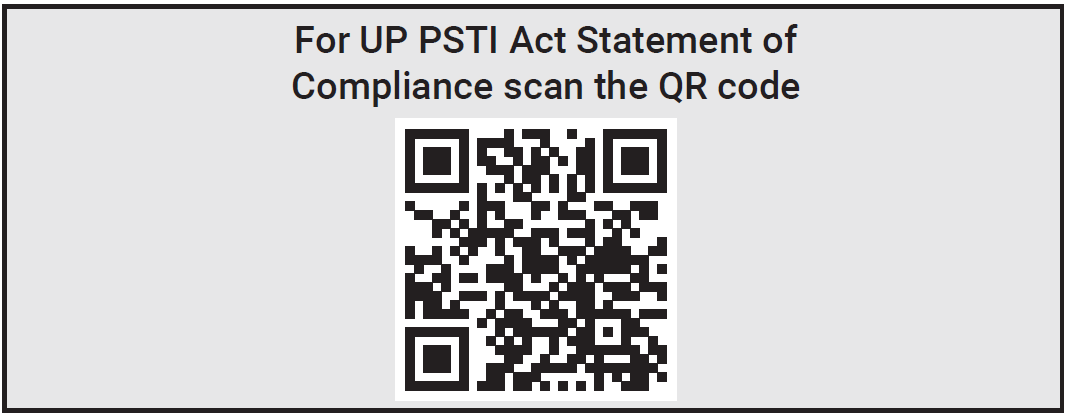
.png?inst-v=b2711abf-658e-47cf-a3e1-c32d0b89b060)
Disposal and Recycling
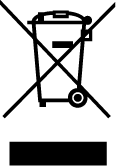
Do not dispose of the product in household waste. Recycle the product to prevent environmental and health damage and to promote resource conservation. Dispose of the product at an appropriate waste collection point at your own responsibility.
Resellers, from which the Device was purchased are required to accept Waste Electrical and Electronic Equipment (WEEE) free of charge for proper disposal.
Some electronic products may store personal data. The user is responsible for deleting this data before disposing of the Device. For deletion reset the Device to its factory settings.
Printed User Guide
Shelly_Wave_Pro_3_EU_LR-16lang-eview.pdf
Shelly_Wave_Pro_3_EU_LR_8lang_V1_B_B2511-print.pdf
Web links:
Troubleshooting
Gateway guides
You may find useful guides on gateways in the Z-Wave Z-Wave Gateways
Firmware
Latest firmware updates:
Stay Updated with the Firmware Releases for Shelly Wave Devices
all firmware updates:
GitHub - Shelly Wave FW OTA files
Integration
All shelly devices:
Discover Compatible Gateways for our Devices
Webpages
Product page
Manufacturer
Shelly Europe Ltd.
Address: Shelly Europe ltd, 51 Cherni Vrah Blvd., building 3, floor 2 and 3, Lozenetz Region, Sofia 1407, Republic of Bulgaria
Tel.: +359 2 988 7435
E-mail: zwave-shelly@shelly.cloud
Support: https://support.shelly.cloud/
Changes in the contact data are published by the Manufacturer at the official website: https://www.shelly.com
Legal Notice
This User Guide is subject to change and improvement without notice. Shelly Wave reserves all rights to revise and update all documentation without any obligation to notify any individual or entity.