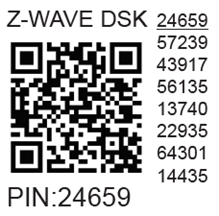Shelly Wave Motion US LR

Device identification
Device: Shelly Wave Motion (US)
US Part number/Ordering Code: QLMO-003FUS
Z-Wave Product type ID: 0x0100
Z-Wave Product ID: 0x0082
Z-Wave Manufacturer: Shelly Europe
Z-Wave Manufacturer ID: 0x0460
This device supports both Z-Wave® (mesh) and Z-Wave® Long Range (star) network topologies. During the device inclusion process, you must select one type of network topology.
Bellow sections marked with * are valid only for Z-Wave® mesh network inclusion and are not applicable for Z-Wave® Long Range star network inclusion.
Terminology
Short description
The Device is a Z-Wave® sensor designed to detect motion. Additionally, the sensor is equipped with a built-in light sensor, offering enhanced functionality for smart home automation.
Basic Functions
SmartStart
Assocciations
Motion detection
Illumination measurement
OTA - Over-The-Air firmware update
Operational Instructions
Main applications
Residential
MDU (Multi Dwelling Units - apartments, condominiums, hotels, etc.)
Light commercial (small office buildings, small retail/restaurant/gas station, etc.)
Government/municipal
University college
Integrations
Shelly Wave devices are developed on the world's leading technology for smart homes – Z-Wave.
This means Shelly Wave works with all certified gateways supporting Z-Wave communication protocol.
To make sure the functions of Shelly Wave products are supported on your gateway, we are regularly executing compatibility tests of our devices with different Z-Wave gateways.
Connectivity
Unsecure, S0 Security, S2 Unauthenticated Security, S2 Authenticated Security
User interface
S button and operating modes
Single press (<0,5s):
Device wake up
Device not included, Blue led blink once
Device included, Green led blink once if GW respond with "Wake Up No More Information"
Device included, Green led blinks for 10s if GW doesn’t respond with "Wake Up No More Information"
Settings mode:
Is required to start the desired procedure, for example: adding (inclusion (*not available for Long Range)), removing (exclusion), factory reset, etc. It has a limited operating time. After completing the procedure in Setting mode, the Device automatically switches to Normal mode.
Entering Setting mode:
Press the S button (>0,5s)
Device NOT included: LED is solid blue.
Device included: LED is solid green for 0,5s then blue
An additional quick press on the S button changes the menu in an infinite loop.
The Settings mode has a timeout of 10s before entering again into Normal mode.
S button’s functions
Manually adding the Device to a Z-Wave network (*not available for Long Range inclusion)
Manually removing the Device from a Z-Wave network
Factory Reset the Device
Wake-up
LED Signalisation
LED blinking modes
Technical SpecificationPower supply
1x 3 V CR2477 battery (included)
Battery life
Up to 3 years
PIR
Yes
Light sensor
Yes
Long range network
Distance (depends on local condition)
Up to 80 m indoors (262 ft.) or up to 1000 m outdoors (3281 ft.)
Z-Wave® repeater
No
Z-Wave® frequency bands
912 MHz
Mesh network
Distance (depends on local condition)
Up to 40 m indoors (131 ft.)
Z-Wave® repeater
No
Z-Wave® frequency bands
908.4 MHz
CPU
Z-Wave® S800
Size (H x W x D)
32x42x27 ±0.5 mm / 1.26х1.65х1.06 ±0.02 in)
Weight
26 ±1 g / 0.92 ±0.05 oz (with the battery)
Shell material
Plastic
Color
White
Ambient temperature
-20°C to 40°C / -5°F to 105°F
Humidity
30% to 70% RH
Max. altitude
N/A
Power supply | 1x 3 V CR2477 battery (included) | |
Battery life | Up to 3 years | |
PIR | Yes | |
Light sensor | Yes | |
Long range network | Distance (depends on local condition) | Up to 80 m indoors (262 ft.) or up to 1000 m outdoors (3281 ft.) |
Z-Wave® repeater | No | |
Z-Wave® frequency bands | 912 MHz | |
Mesh network | Distance (depends on local condition) | Up to 40 m indoors (131 ft.) |
Z-Wave® repeater | No | |
Z-Wave® frequency bands | 908.4 MHz | |
CPU | Z-Wave® S800 | |
Size (H x W x D) | 32x42x27 ±0.5 mm / 1.26х1.65х1.06 ±0.02 in) | |
Weight | 26 ±1 g / 0.92 ±0.05 oz (with the battery) | |
Shell material | Plastic | |
Color | White | |
Ambient temperature | -20°C to 40°C / -5°F to 105°F | |
Humidity | 30% to 70% RH | |
Max. altitude | N/A | |
Motion description
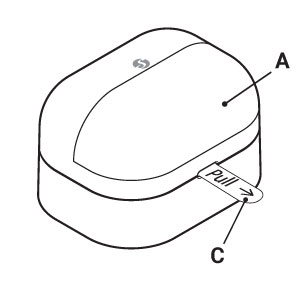
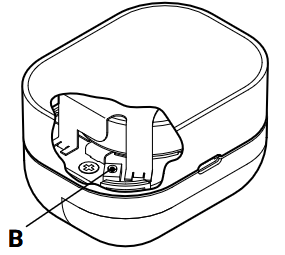
fig. I
Legend
A: Motion sensor lens (light sensor and LED indicator behind the lens)
B: S button (behind the back cover)
C: Battery protective foil
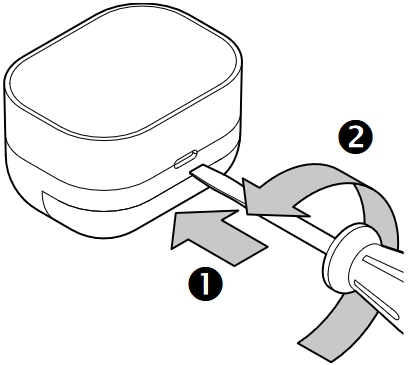
fig. II
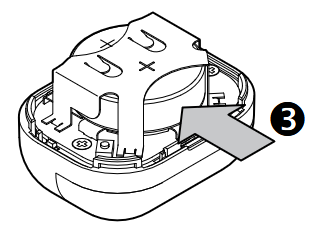
fig. III
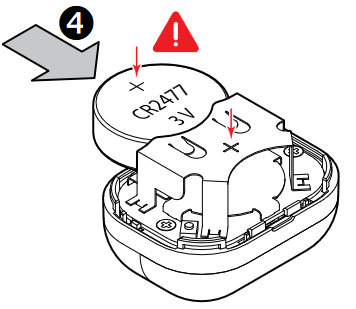
fig. IV
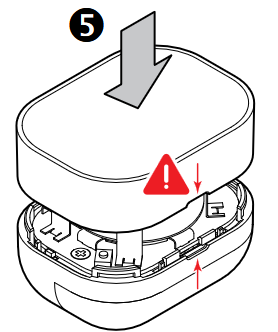
fig. V
First steps
The Device comes ready to use with the battery installed. Before usage of the Device, remove the protective foil from the battery compartment to activate the battery. However, you might need to replace a battery if you do not see the LED indicator behind the motion sensor lens flashing red when you move in front of it.
See the Replacing the battery section.
Replacing the battery
Insert a 3 to 5 mm wide flat blade screwdriver in the slot and carefully turn the screwdriver to pop open the back cover of the Device, as shown in fig. II.
Extract the exhausted battery by pushing it out of its holder, as shown in fig. III.
Slide in a new battery, matching the + symbol, as shown in fig. IV.
Replace the back cover by pressing it against the main body of the Device until you hear a clicking sound, as shown in fig. V.
About Z-Wave®

The Z-Wave® protocol is an interoperable, wireless, RF-based communications technology designed specifically for control, monitoring, and status reading applications in residential and light commercial environments. Mature, proven, and broadly deployed, Z-Wave® is by far the world market leader in wireless control, bringing affordable, reliable, and easy-to-use 'smart' products to millions of people in every aspect of daily life.
Interoperability has always been at the core of the Z-Wave® protocol, alongside the features like backward compatibility, security, and reliability. All Z-Wave® devices can be operated in any Z-Wave® network with other Z-Wave® certified devices, regardless of brand or manufacturer. All mains operated nodes within the network will act as repeaters regardless of vendor to increase the reliability of the network. There are 4000+ Z-Wave® certified products that are backwards- and forwards-compatible in the Z-Wave® ecosystem and well over 100 million devices currently in the market.
With over 20 years in the marketplace, Z-Wave® technology has best-in-class security measures to keep your home network smarter and safer.
Source: www.z-wavealliance.org, http://www.z-wave.com
Adding and removing the Device to a Z-Wave® network
Z-Wave® Security and Device Specific Key (DSK)
Z-Wave® Parameters
Z-Wave® Command Classes
Z-Wave® Notifications Command Class
Z-Wave® Associations
Z-Wave® Important disclaimer
Z-wave® wireless communication may not always be 100% reliable. This Device should not be used in situations in which life and/or valuables are solely dependent on its functioning. If the Device is not recognized by your gateway or appears incorrectly, you may need to change the Device type manually and ensure that your gateway supports Z-wave Plus® multi-channel devices and Z-wave® Long Range capability in case of Long Range devices.
Troubleshooting
For troubleshooting please visit our support portal: Support
Compatibility
Wave Motion | functions - reports | ||
Gateway | Sensor 1 | Sensor 2 | Notes |
Home Assistant | TBD | TBD | |
Fibaro - HC 3 / Wave engine 3 | TBD | TBD | |
Homey | TBD | TBD | |
Homee Gen 7 | TBD | TBD | |
Homee Gen 5 | TBD | TBD | |
Smart Things | TBD | TBD | |
Vera Ezlo | TBD | TBD | |
Cozify | TBD | TBD | |
Notes | Sensor 1: Temperature | ||
Function | Meaning / tested |
|---|---|
On/Off | if device respond to the app UI On/Off command |
SW On/Off | if device reports On/Off changes by SW input |
Dimming | if device respond to app UI dimming command |
SW Dimming | if device report dimming state change by SW input |
Watts | if Watts are reported (unsolicited) |
kWh | if kWh are reported (unsolicited) |
Up/Down | if device respond to the app UI Up/Down command |
SW Up/Down | if device reports Up/Down changes by SW input |
Slats | if the slats respond to the app UI command |
SW Slats | if the slats report the changes done by SW |
D control | detached mode if device reports scene commands single press, double press,… |
D Binary | detached mode if the device reports binary On/Off by SW input |
Sensor # | Is the sensor report visualized in the gateway, type of sensor in the notes. |
Legend | ||||
Symbol | State | |||
| Working / Possible | |||
❌ | Not Working / Not Possible | |||
P | Partially | |||
N/T | Not Tested | |||
TBD | To be done | |||
Gateway guides
You may find useful guides on gateways in the Z-Wave Shelly Knowledge base.
Disclaimers and Warnings
READ BEFORE USE
This document contains important technical and safety information about the Device, its safe use and installation.
⚠CAUTION! The product is intended for indoor use only.
⚠CAUTION! Keep the Device away from liquids and moisture. The Device shouldn't be used in places with high humidity. ⚠CAUTION! Do not use the Device if it has been damaged!⚠CAUTION! Do not attempt to service or repair the Device yourself! ⚠CAUTION! The Device may be connected wirelessly and may control electric circuits and appliances. Proceed with caution! Irresponsible use of the Device may lead to malfunction, danger to your life or violation of the law.⚠RECOMMENDATION: Place the Device as far away as possible from metal elements as they can cause signal interference.
⚠WARNING | |
|  |
⚠WARNING! Even used batteries may cause severe injury or death. Call a local poison control center for treatment information! ⚠WARNING! Do not force discharge, recharge, disassemble, heat above manufacturer’s specified temperature rating or incinerate! Doing so may result in injury due to venting, leakage or explosion resulting in chemical burns. ⚠WARNING! Do not recharge non-rechargeable batteries!
⚠CAUTION! Remove and immediately recycle or dispose of exhausted batteries according to your local regulations! ⚠CAUTION! If the Device is not used for an extended period, remove the battery. Reuse it if it still has power or dispose of it according to local regulations if it is exhausted. ⚠CAUTION! Do not dispose of batteries in household trash or incinerate! Batteries can emit hazardous compounds or cause fire if not disposed of properly. ⚠CAUTION! Ensure the batteries are installed correctly according to polarity (+ and -).
⚠CAUTION! Use only 3 V CR2477 or a compatible battery! ⚠CAUTION! Always completely secure the battery compartment! If the battery compartment does not close securely, stop using the product, remove the batteries, and keep them away from children.
Z-Wave® Important disclaimer
Z-wave® wireless communication may not always be 100% reliable. This Device should not be used in situations in which life and/or valuables are solely dependent on its functioning. If the Device is not recognized by your gateway or appears incorrectly, you may need to change the Device type manually and ensure that your gateway supports Z-wave Plus® multi-channel devices and Z-wave® Long Range capability in case of Long Range devices.
Compliance
Disposal & Recycling
This refers to the waste of electrical and electronic equipment. It is applicable in the US and other countries to collect waste separately.
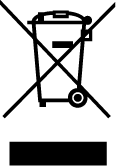
This symbol on the product or in the accompanying literature indicates that the product should not be disposed of in the daily waste. Shelly Wave Motion must be recycled to avoid possible damage to the environment or human health from uncontrolled waste disposal and to promote the reuse of materials and resources. It is your responsibility to dispose of the device separately from general household waste when it is already unusable.
FCC Notes
This Device complies with Part 15 of the FCC Rules.
Operation is subject to the following two conditions: (1) this device may not cause harmful interference, and (2) this device must accept any interference received, including interference that may cause undesired operation.
The manufacturer is not responsible for any radio or TV interference caused by unauthorized modification or change to this equipment. Such modifications or change could void the user’s authority to operate the equipment.
This equipment has been tested and found to comply with the limits for a Class B digital device, pursuant to part 15 of the FCC Rules. These limits are designed to provide reasonable protection against harmful interference in a residential installation. This equipment generates, uses and can radiate radio frequency energy and, if not installed and used in accordance with the instructions, may cause harmful interference to radio communications. However, there is no guarantee that interference will not occur in a particular installation. If this equipment does cause harmful interference to radio or television reception, which can be determined by turning the equipment off and on, the user is encouraged to try to correct the interference by one or more of the following measures:
Reorient or relocate the receiving antenna.
Increase the separation between the equipment and receiver.
Connect the equipment into an outlet on a circuit different from that to which the receiver is connected.
Consult the dealer or an experienced radio/TV technician for help.
RF exposure statement:
This equipment complies with FCC radiation exposure limits set forth for an uncontrolled environment. The device has been evaluated to meet general RF exposure requirement. The device can be used in portable exposure condition without restriction.

Manufacturer
Shelly Europe Ltd.
Address: Shelly Europe ltd, 51 Cherni Vrah Blvd., building 3, floor 2 and 3, Lozenetz Region, Sofia 1407, Republic of Bulgaria
Tel.: +359 2 988 7435
E-mail: zwave-shelly@shelly.cloud
Support: https://support.shelly.cloud/
Changes in the contact data are published by the Manufacturer at the official website: https://www.shelly.com
Legal Notice
This User Guide is subject to change and improvement without notice. Shelly Wave reserves all rights to revise and update all documentation without any obligation to notify any individual or entity.
Printed User Guide
Shelly_Wave_Motion_US_V1_B2513_print.pdf