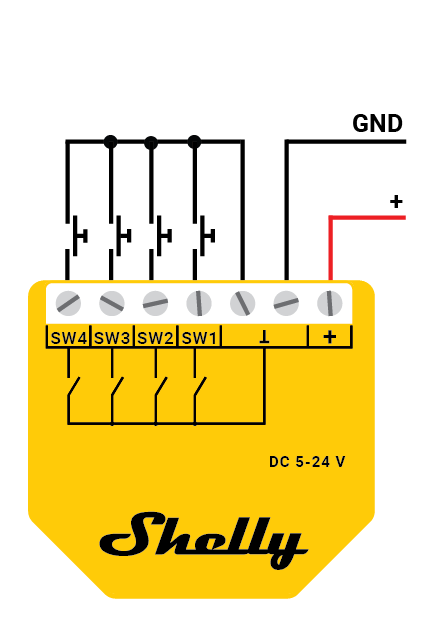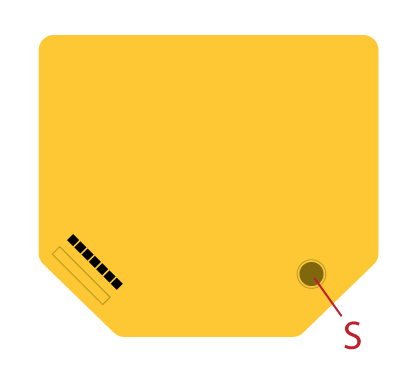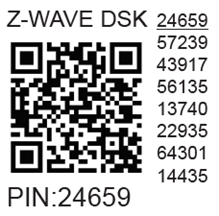Shelly Wave i4 DC US LR
-20240621-121108.png?inst-v=b2711abf-658e-47cf-a3e1-c32d0b89b060)
Device identification
Device: Shelly Wave i4 DC (US)
US Part number/Ordering Code: QLSN-0D24XUS
Z-Wave Product type ID: 0x0009
Z-Wave Product ID: 0x0082
Z-Wave Manufacturer: Shelly Europe
Z-Wave Manufacturer ID: 0x0460
This device supports both Z-Wave® (mesh) and Z-Wave® Long Range (star) network topologies. During the device inclusion process, you must select one type of network topology.
Bellow sections marked with * are valid only for Z-Wave® mesh network inclusion and are not applicable for Z-Wave® Long Range star network inclusion.
Terminology
Short description
The Device is a 4-digital inputs module (5-24 V DC) that controls other devices within the Z-Wave network. It enables manual activation or deactivation of scenes via a push-buttons (default) or switches.
Use cases
Basic Functions:
SmartStart
Sensing 4 switch inputs
Assocciations
Working as Z-Wave repeater
OTA - Over-The-Air firmware update
Operational Instructions:
Main applications
Residential
MDU (Multi Dwelling Units - apartments, condominiums, hotels, etc.)
Light commercial (small office buildings, small retail/restaurant/gas station, etc.)
Government/municipal
University college
Integrations
Shelly Wave devices are developed on the world's leading technology for smart homes – Z-Wave.
This means Shelly Wave works with all certified gateways supporting Z-Wave communication protocol.
To make sure the functions of Shelly Wave products are supported on your gateway, we are regularly executing compatibility tests of our devices with different Z-Wave gateways.
Device electrical interfaces
Inputs
4 switch/push-button inputs on screw terminal
3 power supply inputs on screw terminals: 2 ꓕ, +
Outputs
NA
Connectivity
Z-Wave: Unsecure, S0 Security, S2 Unauthenticated Security, S2 Authenticated Security
Safety features
Supported load types
NA
User interface
S button and operating modes
Settings mode:
Is required to start the desired procedure, for example: adding (inclusion (*not available for Long Range devices)), removing (exclusion), factory reset, etc. It has a limited operating time. After completing the procedure in Setting mode, the Device automatically switches to Normal mode.
Entering Setting mode:
Press and hold the S button on the Device until the LED turns solid blue.
An additional quick press on the S button changes the menu in an infinite loop.
The Menu LED status has a timeout of 10s before entering again into Normal mode.
S button’s functions
Manually adding the Device to a Z-Wave network (*not available for Long Range inclusion)
Manually removing the Device from a Z-Wave network
Factory Reset the Device
LED Signalisation
LED blinking modes
Technical Specifications
Power supply AC | No | |
Power supply DC | 5 - 24 V DC | |
Power consumption | < 0.3 W | |
Overcurrent protection | No | |
Power measurement | No | |
Number of inputs | 4 | |
Long range network | Distance (depends on local condition) | Up to 80 m indoors (262 ft.) or up to 1000 m outdoors (3281 ft.) |
Z-Wave® repeater | No | |
Z-Wave® frequency bands | 912 MHz | |
Mesh network | Distance (depends on local condition) | Up to 40 m indoors (131 ft.) |
Z-Wave® repeater | Yes | |
Z-Wave® frequency bands | 908.4 MHz | |
CPU | Z-Wave® S800 | |
Size (H x W x D) | 37x42x16 ± 0.5 mm / 1.46x1.65x0.63 ± 0.02 in | |
Weight | 17 g / 0.6 oz | |
Mounting | In-wall box | |
Screw terminals max. torque | 0.4 Nm / 3.5 lbin | |
Conductor cross section | 0.5 to 1.5 mm² / 20 to 16 AWG | |
Conductor stripped length | 5 to 6 mm / 0.20 to 0.24 in | |
Shell material | Plastic | |
Color | Yellow | |
Ambient temperature | -20°C to 40°C / -5°F to 105°F | |
Humidity | 30 % to 70 % RH | |
Max. altitude | 2000 m / 6562 ft. | |
Basic wiring diagram
Fig. 1 | Fig. 2 | Fig 3. |
Legend
Device terminals:
ꓕ: 5 - 24 V DC ground terminal
+: 5 - 24 V DC positive terminal
SW1: Switch/push-button input terminal
SW2: Switch/push-button input terminal
SW3: Switch/push-button input terminal
SW4: Switch/push-button input terminal
Wires:GND: 5 - 24 V DC ground wire
+: 5 - 24 V DC positive wire
Button:S: S button
Connect a switch or a push/button to a SW1 (SW2, SW3,SW4) terminal of the Device and the ⊥ terminal as shown on Fig. 1-2. Connect the Negative wire to a ⊥ terminal and the Positive wire to the + terminal of the Device.
About Z-Wave®
Adding and removing the Device to a Z-Wave® network
Z-Wave® Security and Device Specific Key (DSK)
Setting Parameters
Command Classes
Notifications Command Class
Associations
Disclaimers and Warnings
READ BEFORE USE
This document contains important technical and safety information about the Device, its safe use and installation.
Z-Wave® Important disclaimer
Z-wave® wireless communication may not always be 100% reliable. This Device should not be used in situations in which life and/or valuables are solely dependent on its functioning. If the Device is not recognized by your gateway or appears incorrectly, you may need to change the Device type manually and ensure that your gateway supports Z-wave Plus® multi-channel devices and Z-wave® Long Range capability in case of Long Range devices.
Compatibility
The device send Central Scene Notification command, which can be used in automation. Another way of using the device is with the direct association or use the On Off reports of the SW1 - SW4.
Wave i4 DC | |||||||||
Gateway | *SW scene 1 | *SW scene 2 | *SW scene 3 | *SW scene 4 | *On/Off 1 | *On/Off 2 | *On/Off 3 | *On/Off 4 | Notes |
Home Assistant |
|
|
|
|
|
|
|
| |
Fibaro HC 3 / Z-Wave engine 3 |
|
|
|
|
|
|
|
| |
Homey |
|
|
|
|
|
|
|
| *H |
Homee Cube Gen 7 |
|
|
|
|
|
|
|
| |
Homee Cube Gen 5 | ❌ | ❌ | ❌ | ❌ | ❌ | ❌ | ❌ | ❌ | *1 |
Smart Things |
|
|
|
| |||||
Vera Ezlo | ❌ | ❌ | ❌ | ❌ |
|
|
|
| *2 |
Cozify |
|
|
|
|
|
|
|
| |
Notes | *1 not possible to use the central scene in automation either or association, no use for this gateway. | ||||||||
Function | Meaning / tested |
|---|---|
On/Off | if device respond to the app UI On/Off command |
SW On/Off | if device reports On/Off changes by SW input |
Dimming | if device respond to app UI dimming command |
SW Dimming | if device report dimming state change by SW input |
Watts | if Watts are reported (unsolicited) |
kWh | if kWh are reported (unsolicited) |
Up/Down | if device respond to the app UI Up/Down command |
SW Up/Down | if device reports Up/Down changes by SW input |
Slats | if the slats respond to the app UI command |
SW Slats | if the slats report the changes done by SW |
D control | detached mode if device reports scene commands single press, double press,… |
D Binary | detached mode if the device reports binary On/Off by SW input |
Sensor # | Is the sensor report visualized in the gateway, type of sensor in the notes. |
Legend | ||||
Symbol | State | |||
| Working / Possible | |||
❌ | Not Working / Not Possible | |||
P | Partially | |||
N/T | Not Tested | |||
TBD | To be done | |||
FCC Notes
This Device complies with Part 15 of the FCC Rules.
Operation is subject to the following two conditions: (1) this device may not cause harmful interference, and (2) this device must accept any interference received, including interference that may cause undesired operation.
The manufacturer is not responsible for any radio or TV interference caused by unauthorized modification or change to this equipment. Such modifications or change could void the user’s authority to operate the equipment.
This equipment has been tested and found to comply with the limits for a Class B digital device, pursuant to part 15 of the FCC Rules. These limits are designed to provide reasonable protection against harmful interference in a residential installation. This equipment generates, uses and can radiate radio frequency energy and, if not installed and used in accordance with the instructions, may cause harmful interference to radio communications. However, there is no guarantee that interference will not occur in a particular installation. If this equipment does cause harmful interference to radio or television reception, which can be determined by turning the equipment off and on, the user is encouraged to try to correct the interference by one or more of the following measures:
Reorient or relocate the receiving antenna.
Increase the separation between the equipment and receiver.
Connect the equipment into an outlet on a circuit different from that to which the receiver is connected.
Consult the dealer or an experienced radio/TV technician for help.
RF exposure statement:
This equipment complies with FCC radiation exposure limits set forth for an uncontrolled environment. The device has been evaluated to meet general RF exposure requirement. The device can be used in portable exposure condition without restriction.

Disposal & Recycling
This refers to the waste of electrical and electronic equipment. It is applicable in the US and other countries to collect waste separately.
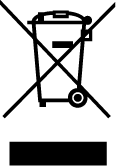
This symbol on the product or in the accompanying literature indicates that the product should not be disposed of in the daily waste. Shelly Wave i4 DC must be recycled to avoid possible damage to the environment or human health from uncontrolled waste disposal and to promote the reuse of materials and resources. It is your responsibility to dispose of the device separately from general household waste when it is already unusable.
Printed User Guide
Shelly_Wave_i4DC_US_LR_user_guide_V1_B2511_-print.pdf
Web links:
Troubleshooting
Gateway guides
You may find useful guides on gateways in the Z-Wave Z-Wave Gateways
Firmware
Latest firmware updates:
Stay Updated with the Firmware Releases for Shelly Wave Devices
all firmware updates:
GitHub - Shelly Wave FW OTA files
Integration
All shelly devices:
Discover Compatible Gateways for our Devices
Webpages
Product page
Manufacturer
Shelly Europe Ltd.
Address: Shelly Europe ltd, 51 Cherni Vrah Blvd., building 3, floor 2 and 3, Lozenetz Region, Sofia 1407, Republic of Bulgaria
Tel.: +359 2 988 7435
E-mail: zwave-shelly@shelly.cloud
Support: https://support.shelly.cloud/
Changes in the contact data are published by the Manufacturer at the official website: https://www.shelly.com
Legal Notice
This User Guide is subject to change and improvement without notice. Shelly Wave reserves all rights to revise and update all documentation without any obligation to notify any individual or entity.