Shelly BLU Door/Window short mobile application guide
Shelly Smart Control app inclusion process
This guide will show you how to include your Shelly BLU Door/Window in your Shelly Smart Control app. You will need Shelly Plus or Pro devices to act as gateways for your sensor.
Step 1: Make sure Bluetooth is enabled on your phone, and the Shelly Smart Control app has permission to use it.
Step 2: On the Shelly Smart Control app home screen, tap the
+icon at the bottom right corner, then Add a new device.
Step 3: Choose Add via Bluetooth
Step 4: Click your Shelly BLU Door/Window once, and it will show up in the list of devices. If you have more than one Shelly BLU Door/Window showing for inclusion, bring its two parts together to represent a closed door. The “opened” label will disappear.
Step 5: Follow the on-screen instructions. The app will prompt you to press the button on Shelly BLU Door/Window!
Step 6: Give your device a name and choose or upload an image.
Step 7: Select Plus or Pro devices to act as BLE gateways. A list of all your compatible devices will show up. They will pick up the signal from the sensor when you use it and act as a gateway between Shelly BLU Door/Window and Shelly Smart Control. If you don’t see some of your Plus or Pro devices here, you might have to manually enable the Bluetooth gateway. To do this, go to each Plus or Pro device in the app, click the
🌐icon, then select Bluetooth and mark the Enable Bluetooth and Enable Bluetooth gateway boxes. We recommend having at least one BLE gateway in every room.
Step 8: Include the sensor in an existing room, then save the changes. Your device is now successfully added to the app and can be found in its designated room.