Enabling Matter support on Shelly Gen3 and newer devices
This procedure describes how to enable Matter support on Shelly Gen3 and newer devices that do not include Matter support in their firmware by default.
Before you start, make sure you have:
2.4 GHz Wi-Fi network.
A Matter-compatible hub connected to the Internet.
A computer to access the Device’s web interface.
A mobile device with Bluetooth enabled and a Matter-compatible app installed..
Install the Device following its user and safety guide.
On your computer, log in to the Device’s web interface.
Connect the Device to your local Wi-Fi network.
In the
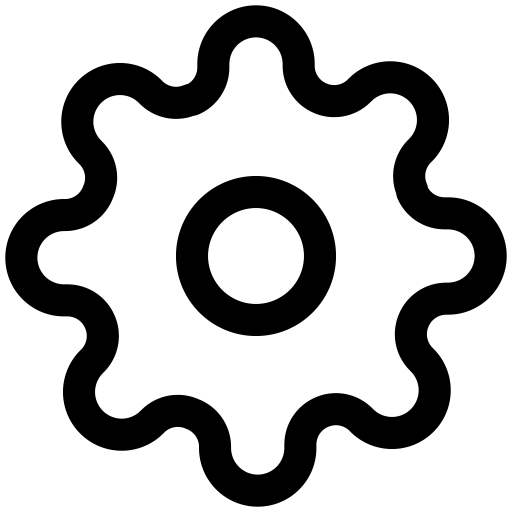 Settings menu, select
Settings menu, select 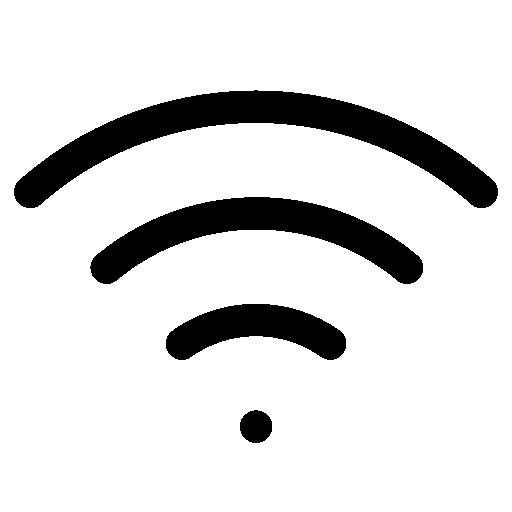 Wi-Fi.
Wi-Fi.From the Network drop-down menu, select your local Wi-Fi.
Click Save settings.
Update the Device with the latest firmware version.
In the
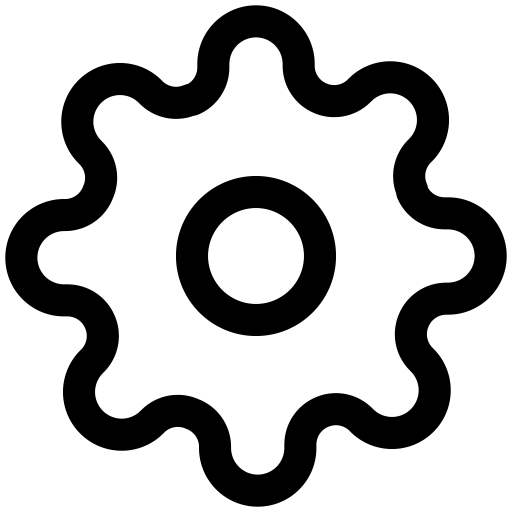 Settings menu, select
Settings menu, select 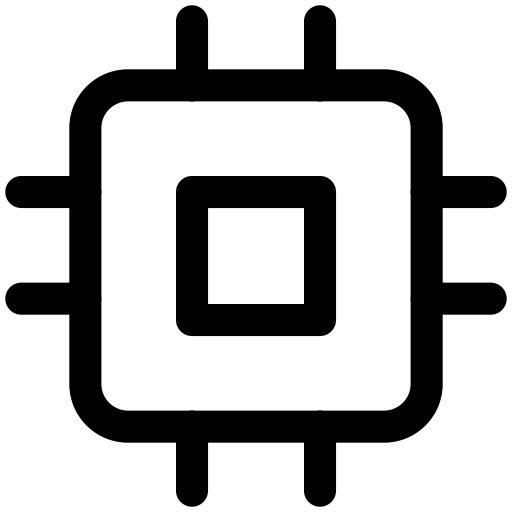 Firmware.
Firmware.Click Update.
After the update is completed, click Refresh Page Now. A
 Matter menu appears in the navigation panel.
Matter menu appears in the navigation panel.
In the
 Matter menu, mark the Enable checkbox, then select Save and Reboot.
Matter menu, mark the Enable checkbox, then select Save and Reboot.Refresh the page. A QR setup code appears on the screen.
On your mobile device, scan the QR setup code or enter the 11-digit manual code in your Matter-compatible app.
Follow the instructions that appear on your screen to complete the process.