Enabling Matter on Shelly Gen3 Devices

Overview
Unlike Shelly Gen4 devices, which natively include Matter protocol support, previous generations do not come with Matter support out of the box. It is important to note that not all Gen3 devices will get Matter support so check the link below for more information.
For quick reference on which devices support Matter and are CSA certified, you can visit the following CSA link:
https://csa-iot.org/csa-iot_products/?p_keywords=&p_type%5B%5D=17&p_type%5B%5D=14&p_type%5B%5D=1053&p_certificate=&p_company%5B%5D=1331&p_family=&p_firmware_ver=
This guide provides detailed instructions on how to enable Matter on Shelly Gen3 devices. Matter is a new smart home standard that enables secure, reliable connectivity across platforms and ecosystems such as Apple Home, Google Home, and Amazon Alexa. Shelly Gen3 devices support Matter starting from specific firmware versions, so enabling it may require updating your device.
Prerequisites
Before proceeding, ensure you have the following:
A Shelly Gen3 device which is included in matter support - see URL provided in the Overview section
A smartphone or computer with Wi-Fi capabilities
Access to your home Wi-Fi network (SSID and password)
Step-by-Step Instructions
1. Connect to Shelly Device in AP Mode
When powered on for the first time, Shelly Gen3 devices enter Access Point (AP) mode:
On your computer or smartphone, open Wi-Fi settings.
Look for a network named something like
shelly1PMGen3-xxxxxx.Connect to this network.
Open a web browser and go to:
http://192.168.33.1
2. Configure Wi-Fi Settings
Once you're on the device’s Web UI:
Navigate to Internet & Security > Wi-Fi Settings.
Enter your Wi-Fi SSID and password.
Click Save.
The device will reboot and attempt to connect to your home network.
3. Update Firmware (If Needed)
Matter support may not be present on older firmware versions. Usually Matter comes with Shelly FW version 1.6 and higher. If your interface doesn’t show the Matter section:
Navigate to Settings > Firmware Update.
Click Check for Update.
If an update is available, install it.
The device will reboot after completing the update.
Interface Examples:
Before Firmware Update (no Matter support):
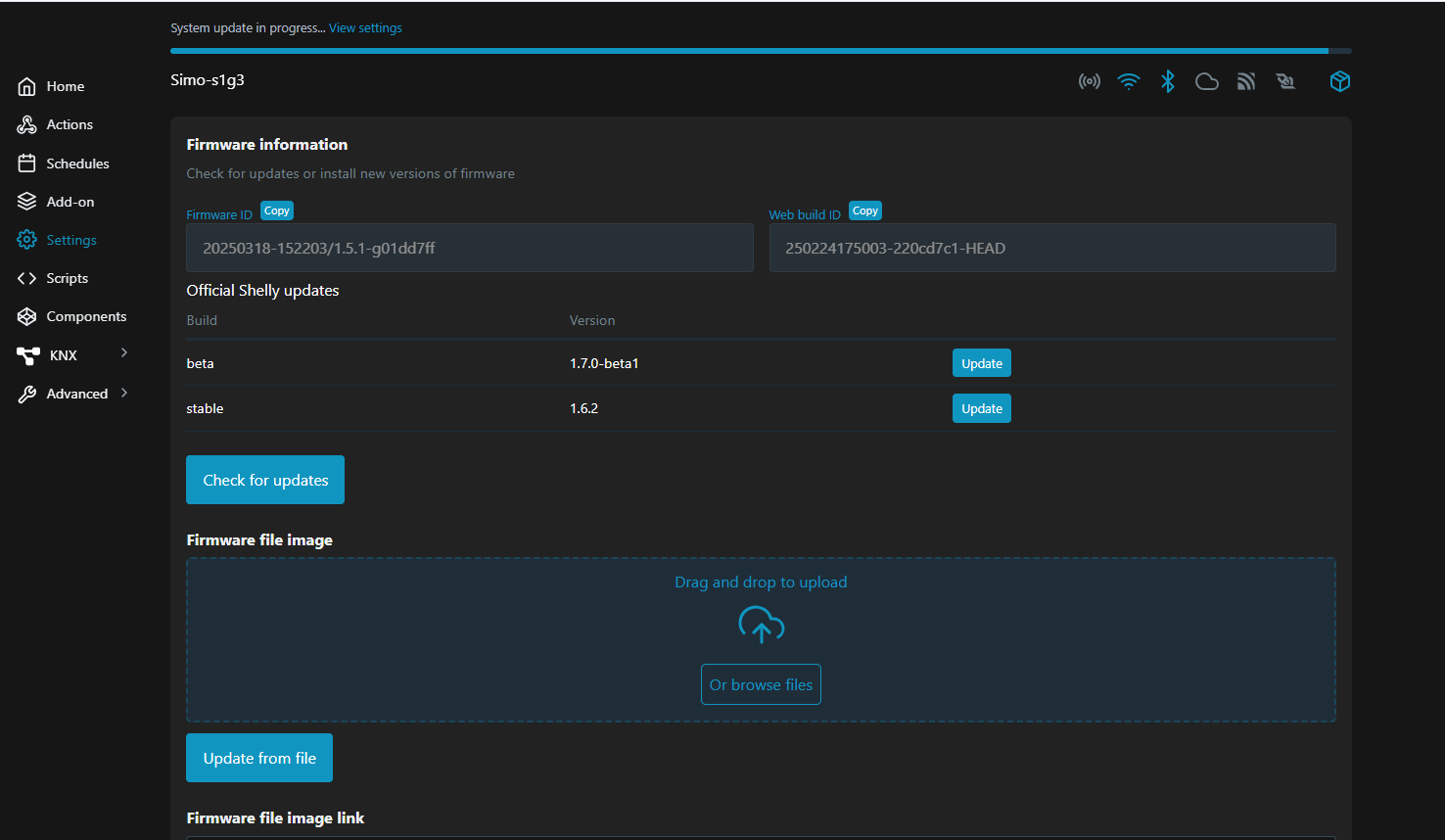
After Firmware Update (Matter enabled):
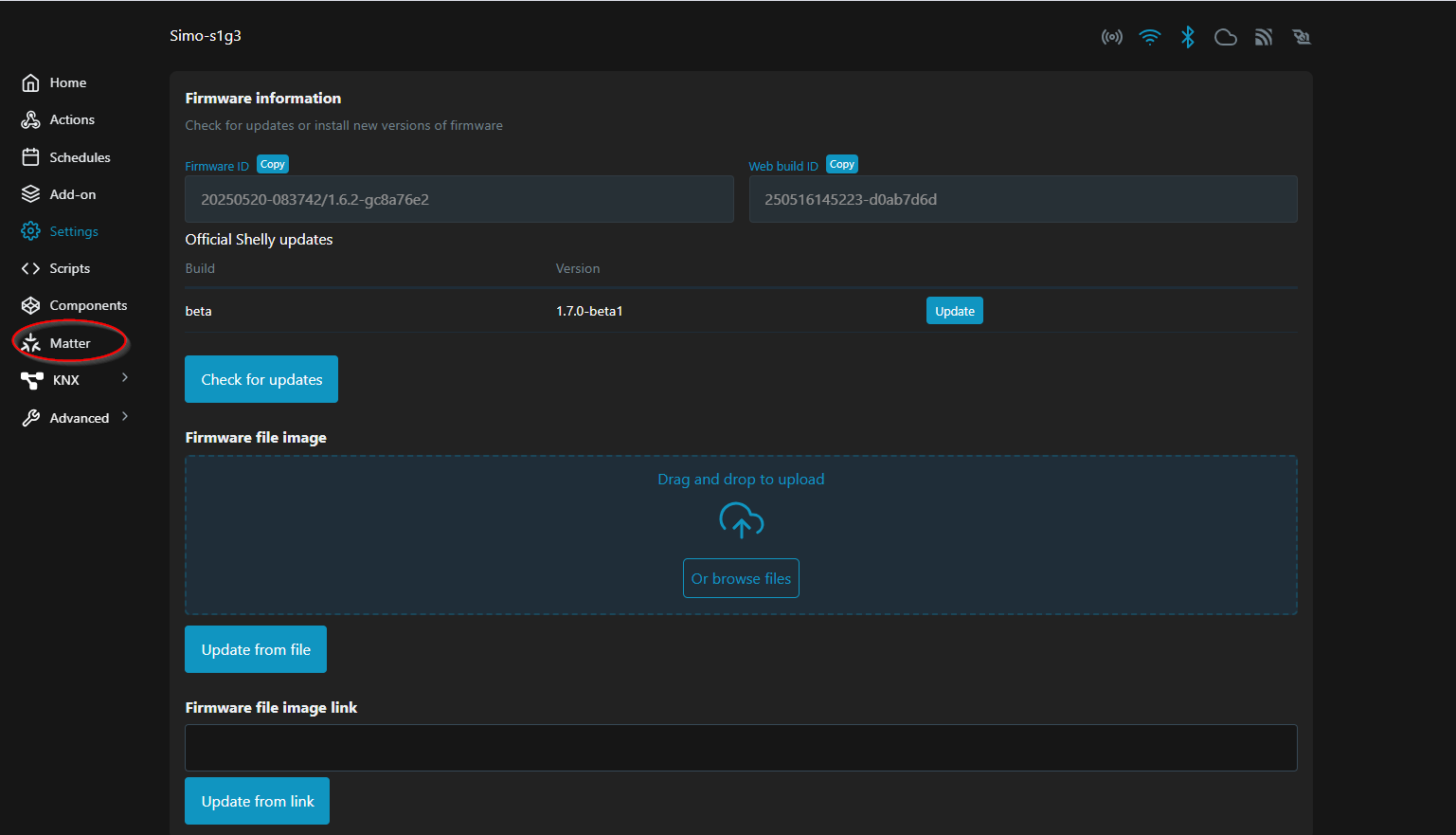
4. Enable Matter Integration
Once the device is on the latest firmware:
Go to Settings > Integrations > Matter.
Click Enable. This will reboot the device
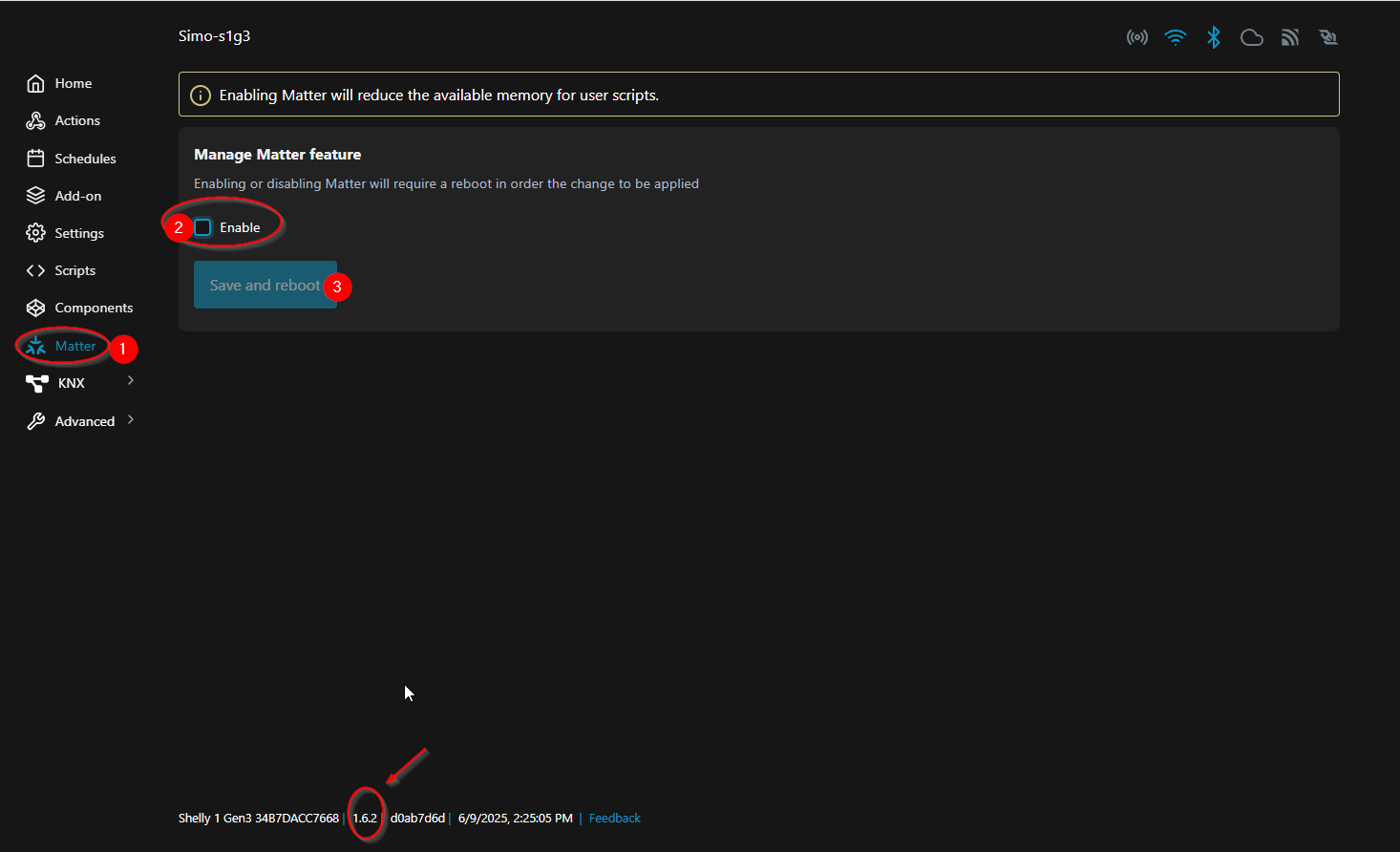
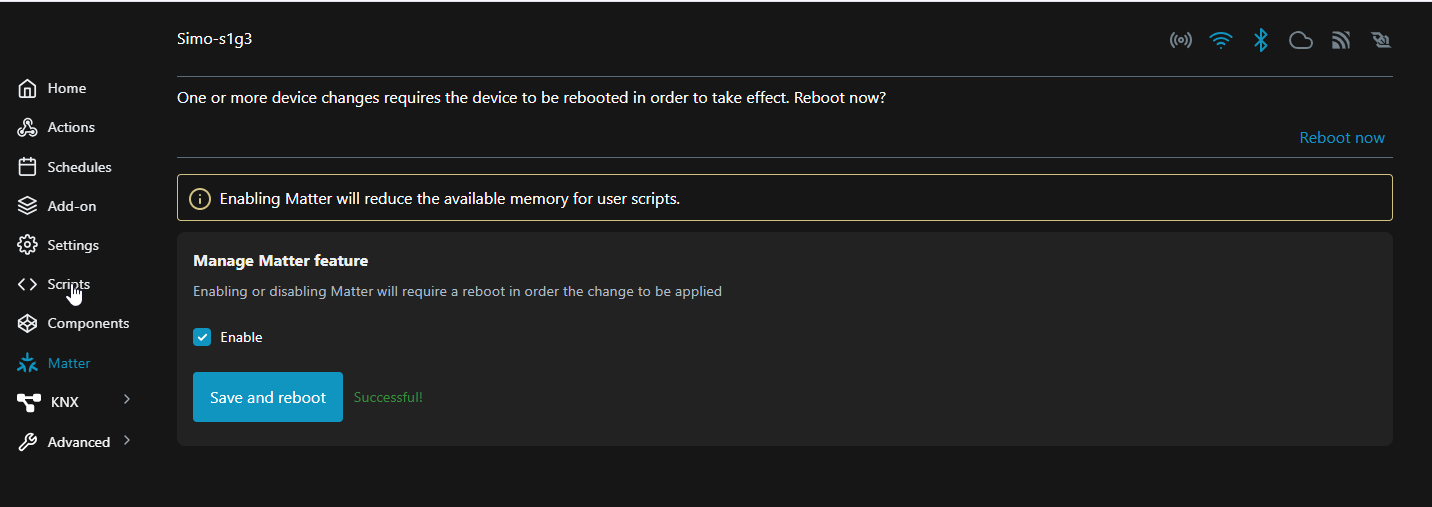
The interface will generate a Matter setup code, available in both numeric and QR code formats.
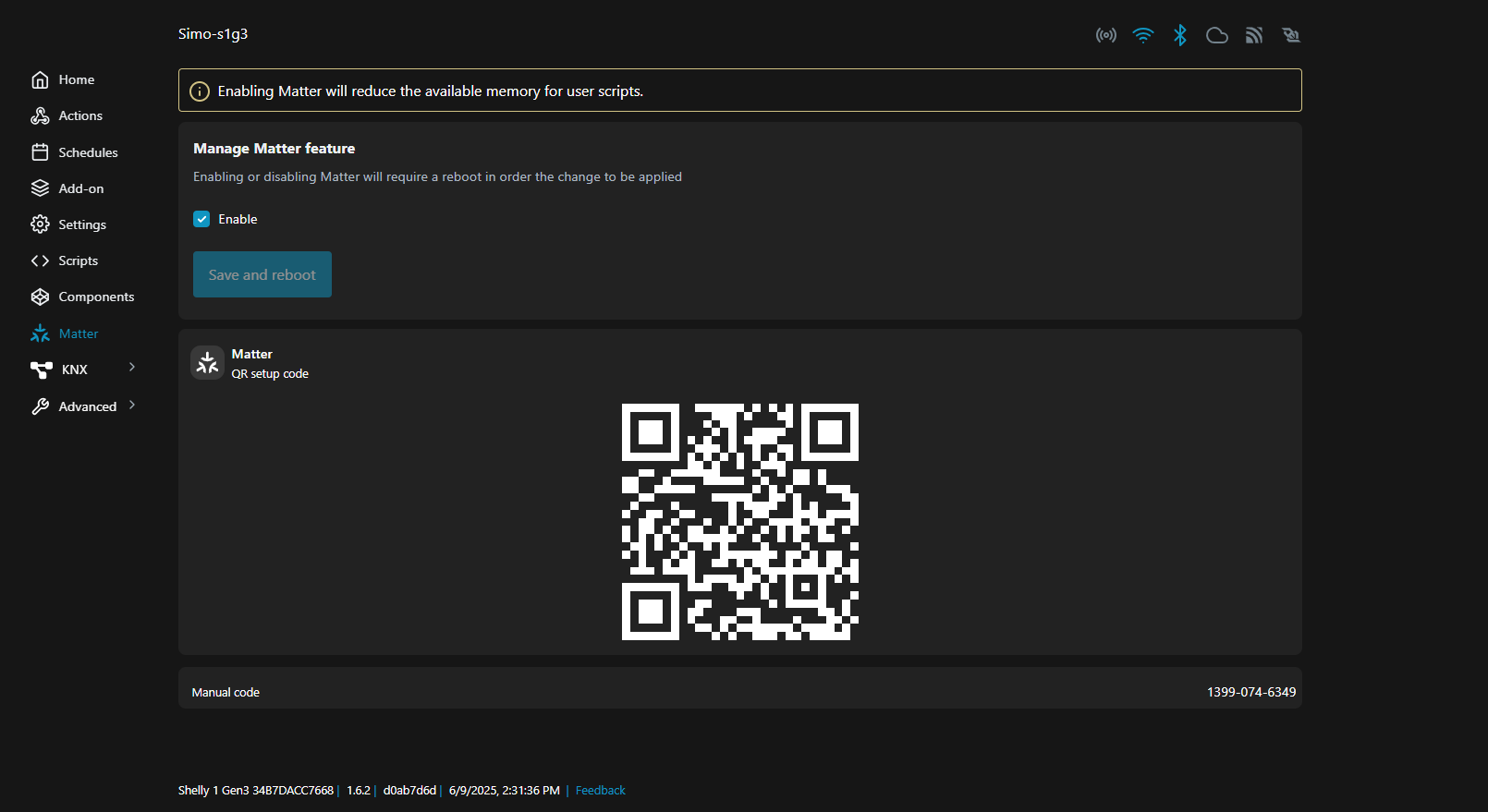
This code is used to onboard your device into your Matter-compatible ecosystem.
Troubleshooting Tips
No Matter option in settings? Update to the latest firmware.
Device not showing up on your Wi-Fi? Double-check the Wi-Fi credentials or try resetting and reconnecting.
Lost setup code? You can regenerate the QR code by disabling and re-enabling Matter in the integration settings.
Browser can’t reach 192.168.33.1? Make sure you are connected to the device’s AP network and not your home Wi-Fi.
We Value Your Feedback!
Thank you for taking the time to read our article! Was it helpful or interesting?
Your insights can help us improve. We’d be grateful for any feedback. If you have a moment,
please share it with us at the following email: